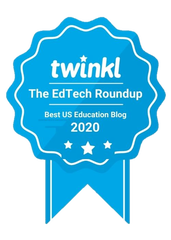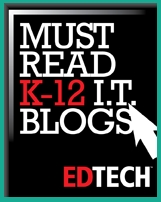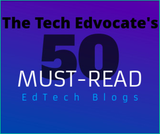It’s for these teachers that I will writing these posts. I want to give you some straightforward, simple ways to incorporate technology into your curriculum. Ideas that are going to work the first time you try them. Ideas that will aim make your class more engaging and enjoyable, not more stressful.
And, for all of these “Where to Begin” posts, every tool I mention will have a link to a guide or tutorial at the end of the post. So, you can always scroll down to the bottom and check out some guides if you’re ready to get started with a particular program.
For today, I’ll be starting with some classroom ideas and ending with the different presentation apps you could try out.
Classroom Ideas
 Courtesy of Chuck Long on Flickr
Courtesy of Chuck Long on Flickr Which brings us to the next classroom idea, have your students show what they know by creating a presentation! They could create a summary of the book they just read, or an analysis of an historical event. They could even summarize the procedures from a recent lab or explain the rules to a new game/sport in P.E. class.
If none of these are an option, maybe your school’s computer teacher could loan you his/her room during a prep period! And, if the option is available, having your students share their presentations with the class is an awesome activity for building confidence, speaking skills, and a whole host of other abilities.
So, now that you've got some ideas brewing on how you could incorporate presentations into your classroom, let's check out the tools you could use!
PowerPoint

Google Docs / Google Drive
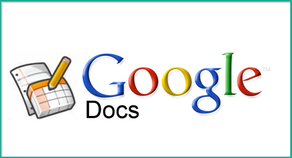
Prezi

I frequently use the app with early elementary students and they pick it up very quickly. Here is asample prezi on how to make prezis so you can get the idea!
VoiceThread
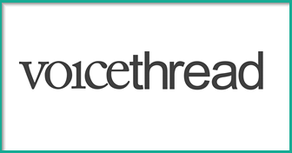
Then, when people watch your presentation, they’ll be able to hear your narration and see the notes you’ve written. Other people can even record voice comments/reactions to your presentation. Here’s an explanation and example of a VoiceThread for you:
Presentations on Mobile Devices
Haiku Deck

It’s an incredibly easy app to use and the presentations end up looking wonderful. Here’s a short video you can watch on the basics if you're interested.
Keynote

When you’re finished, you can connect your iPad to a TV, share it wirelessly via Apple TV, or email it yourself to watch on a computer. Check outthis video to learn how it works.
Wrap Up & Guides
If you ever have any questions on these tools, or any other technology problems, you can always email me, or send me a message on Facebook or Twitter. I am more than happy to help out in any way I can. Thanks for reading and good luck!
- PowerPoint: YouTube Guide on PowerPoint 2010 Basics
- Impress: YouTube Guide on Impress Basics
- Google Docs: YouTube Introduction to Google Presentation Maker
- Prezi:Prezi on Making Prezis / YouTube Tutorial on Prezi
- VoiceThread: VoiceThread on Making VoiceThreads / YouTube Tutorial
- Haiku Deck: YouTube Introduction to Haiku Deck
- Keynote: YouTube Introduction to Keynote