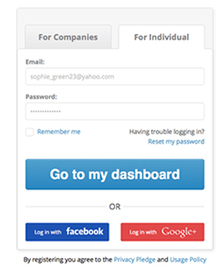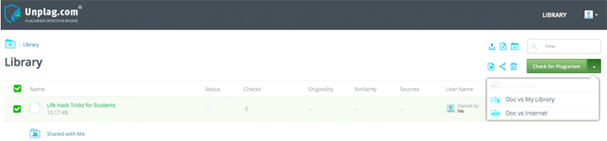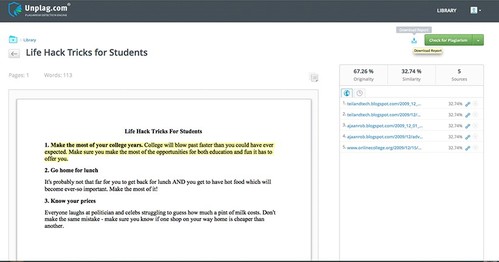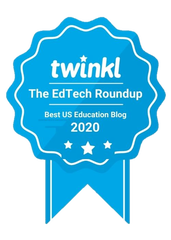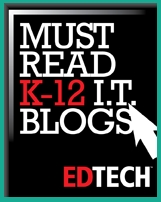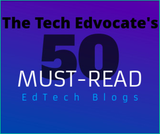To start using the tool, create a personal account by filling out a brief registration form. Once registered, access your account and check unlimited number of words for free to make sure Unplag fits your needs.
Here is a step-by-step guide to check student papers for plagiarism with Unplag.
Step 1: Enter your email address and password to access your account.
Step 2: Upload a student’s paper in the file format most convenient for you.
After logging in, you find yourself in your personal account where all submitted and scanned student papers are. In your account you can also see how many texts were checked, dates when they were uploaded, their originality and similarity percentage, and the number of plagiarized sources.
To scan student papers, either copy and paste the text into the appropriate box or upload documents in .doc, .docx, .pdf, or .odt file formats.
Step 3: Choose any type of scan offered by Unplag.
- Select “Doc vs Doc” check if you want to scan a student’s paper against a previously submitted one;
- Upload texts used by cheaters to your database and scan newly remitted student papers against your personal database (“Doc vs My Files” check);
- Detect all plagiarized sources used by students by clicking “Doc vs Internet” to compare and identify even the slightest similarities among the uploaded papers and billions of pages and documents across the Internet.
In addition, you can scan several documents simultaneously in background mode without a glitch or decrease in the speed.
Step 4: Download an automatically generated report or send it from your account straight to your students' emails.
Plagiarism reports may also be downloaded in .pdf format for offline use. You may also send a report to your students' or colleagues' email addresses. To send the plagiarism report just enter a student’s email and send the report without logging out of your account.
Price Plans
Unplag offers three different subscription plans: one month, three months or a full year. Do you want more details about the Unplag tool? Just query the dedicated support team who work 40 hours a week. They will gladly help you in a timely manner.