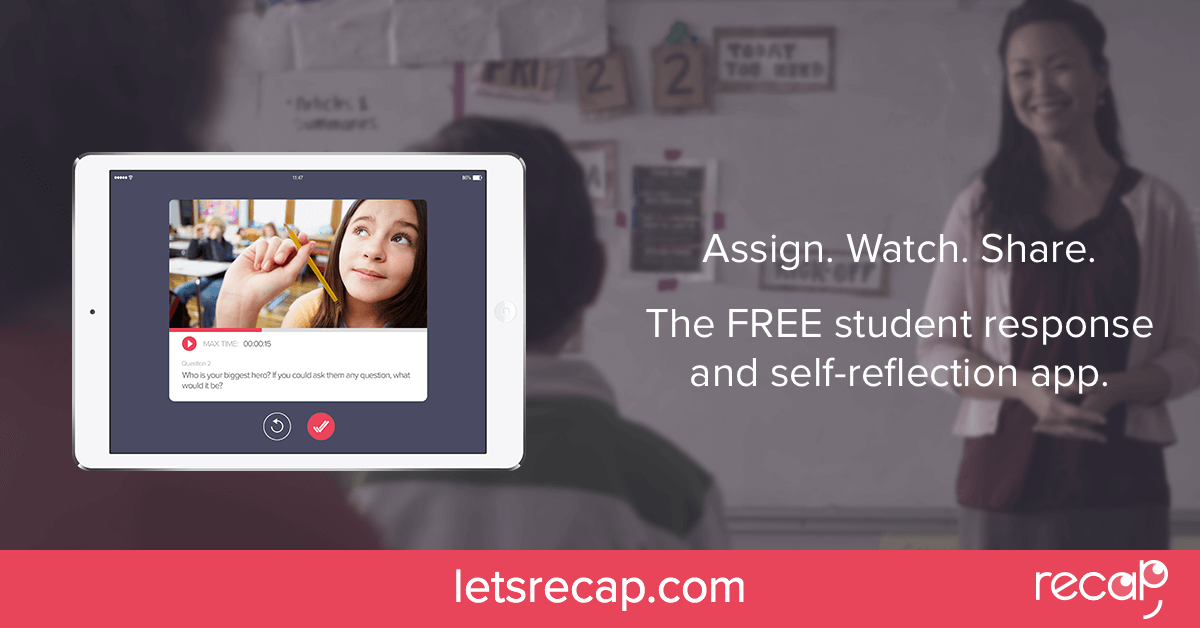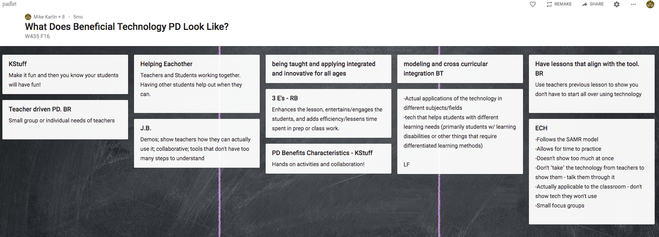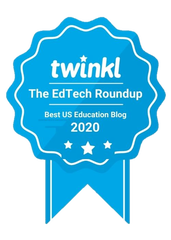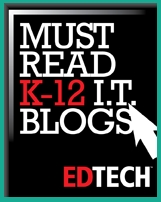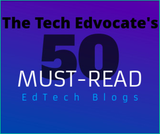I tried to find some areas where communication and collaboration were lacking or non-existent, and then decided to test out a few tools and see what happened. I listened, read, tested them, and finally decided to take a risk, pick one new tool, and try something different.
Here are eight tools that I tried and my thoughts on why they have made a difference in my classroom.
Tools to Get Students "Talking"
Here are a few tools that I started with and some more recent methods. I don't necessarily use them in their traditional manner, but they worked in my classroom and I hope that it can work in yours as well.
Communication through Collaboration
The use of tools like these and others are beneficial because they can be used to expand where and when learning occurs, in addition to providing space for students to collaborate.
Creating Presentations and Telling Stories
7 | Piktochart
What are the Benefits?
I use each of these tools with my different classes and I am happy to answer any questions you may have. Feel free to contact me at [email protected] or connect with me on Twitter @rdene915, share your stories and experiences!