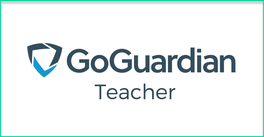
In short, GoGuardian gives teachers the ability to see exactly what students are doing (and have done) while using classroom Chromebooks.
When teachers first log in, they'll be presented with the teacher dashboard. The dashboard is modeled after Google Classroom, so if you're already using that interface, you'll find it very familiar. From here, teachers can easily create new classes, enroll students (through code, CSV, email, or import directly from Classroom) and get things ready for the semester.
Once you have created your class and it's in session, you'll be able to see exactly what your students are doing. From the sessions tab, you can get a constantly updated screenshot of the webpages and apps that students are interacting with.
You'll also have the power to send over a specific link that will open a browser tab for all your students, to make sure they're on the same page as you (literally and metaphorically). Plus, when you're ready to bring the attention back up front, you can click the "Lock" button to black out everyone's screen and grab your students' focus.
With the timeline view, you can get a minute by minute breakdown of how your students have spent their class time. And, since most teachers don't have the time to be constantly monitoring this sort of data, it's archived for a period of time so it's easy to go back and check out.
Let's say Suzie has fallen behind on a project and you want to see why. You can check out her timeline to see if she's been spending her class periods on the sites and resources she's supposed to be working with, or if she's been spending a little too much time on Youtube.
GoGuardian has also just added in a chat feature which works really well for creating backchannels within your classroom for students who might otherwise not want to speak up. Anytime a class is in session, you will have the option of starting a live chat with your students and vice versa. This can also be useful if you've got a student out traveling or sick but who still wants to participate in class. You can read more about the chat feature here on the GoGuardian blog.
You can set up your scene in Allow Mode (which allows every website except ones you specify) or Block Mode (which blocks every website except ones you specify). This won't override any district filtering, but it will give teachers more granular control over what they will and won't allow during a class session. You can read more about Scenes here on the GoGuardian website.
Overall, GoGuardian for Teachers has an incredibly simple and intuitive interface, but offers a lot of potential and power. The ability to see exactly what your students are doing, and look back over their history in a simple timeline view, are both awesome features. Plus, the device management capabilities make it a whole lot easier to get students' attention when you need it!
For those school using Chromebooks in the classrooms, I absolutely recommend checking out GoGuardian. It will not only make your classroom management easier, but also help you more effectively evaluate exactly how your students are spending their time online.
You can read about the other tools in the GoGuardian suite of resources here.
The opinions expressed in this review are my own.
I was not compensated for writing this review.

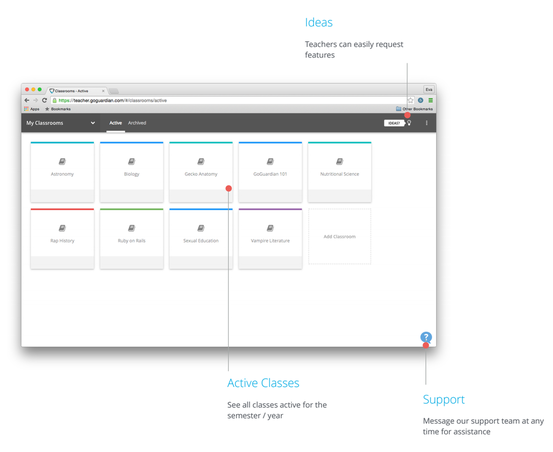
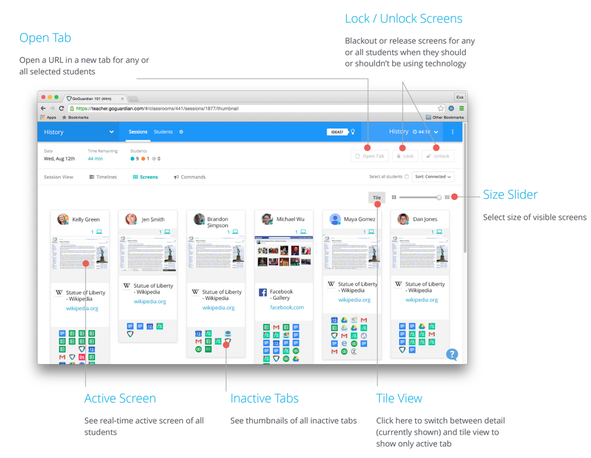
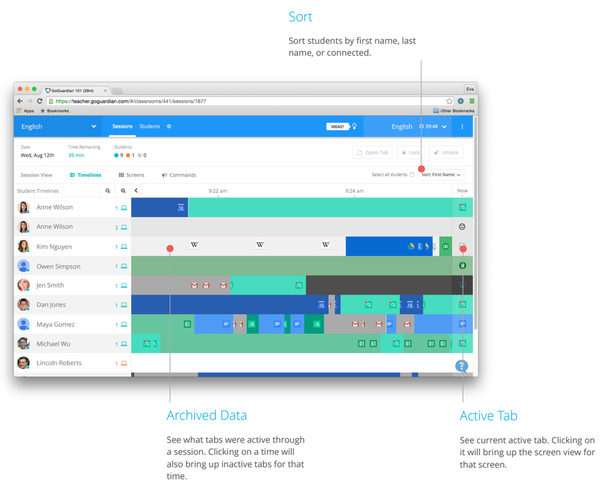
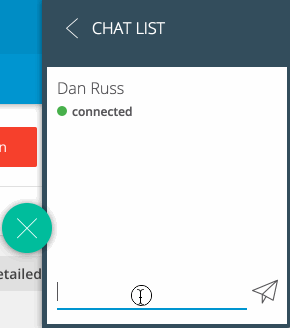
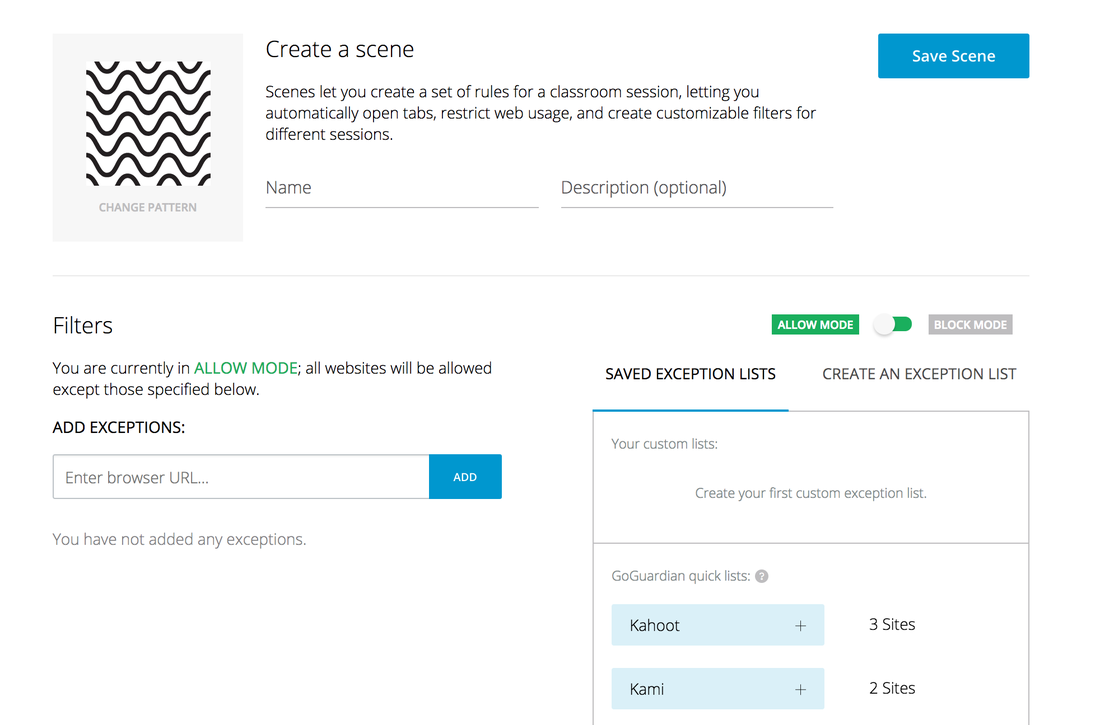














 RSS Feed
RSS Feed
