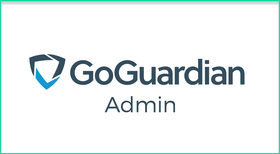
Overall, GoGuardian Admin can handle any type of monitoring or in-depth analysis of student Chromebook usage, right down to the terms they're searching for on Google. It's a powerful tool, and, for $7 or less per device (depending on the length of your contract and the subscriptions bought), it comes at a very reasonable price.
Next, let's look a little deeper at their system and interface. First, I should mention that you can use this service as a teacher, an administrator, or as a technology coordinator. The team has done a great job customizing the software so that users get the information they need and want, but aren't bogged down by data or pages that aren't relevant to their role.
When you first log in to the Admin 2.0 system, you'll see the dashboard. From here you can see how many users are online, what websites are trending, and get a basic overview of what's going on within the system or your different organizational units (OUs).
If you've previously used GoGuardian Admin, I think you'll find version 2.0 even more user friendly and easy to navigate. If you're new to GoGuardian, then I think you'll really enjoy version 2.0. The Admin interface has been completely revamped so that everything is easier to find, setup, and use to get actionable data. This video provides an overview of the new Admin 2.0 dashboard:
One of the best new features with Admin 2.0 are the Smart Alerts. These alerts use machine learning to create an extension of the admin workflow in order for events and actions to happen without admins needing to interact with each single, specific instance.
In other words, you can set up all the rules, triggers, and actions that you want to take place depending on student behavior, and then get alerted when those things are carried out. This is a complete reimagining of their previous "Flagged Activity" feature, and I think it's an enormous improvement. This video explains further:
For schools that have beta tested the new Smart Alerts, teachers and administrators found that students' attempts to access explicit material decreased significantly once the Smart Alerts were implemented. In other words, as students began to understand what was expected as part of the online culture at their school, their behavior began to shift.
The Smart Alerts also contain a new activity log which lets admins have conversations around student incidents. This helps to improve admin workflow and allows discussions around IT policy to all take place in a central location. Each incident also shows a behavior log, which will allow you to see exactly what led up to an incident, and what happened afterwards.
GoGuardian has also redesigned how Admin 2.0 manages policies and filtering. They wanted to give schools more control over how devices are handled off-campus and after school hours, so that students can have different access when they're not in the classroom. These policies can be differentiated at the grade, class, or even individual level. This video explains further:
GoGuardian also offers Anti-Theft protection and it has been significantly improved upon for version 2.0 as well. Basically, if a device has been stolen you can activate the Anti-Theft mode and choose what sorts of data you want that device to send back to you. You can get the geolocation data, screenshots, keylog data, and even webcam pictures sent to you in order to help retrieve the device. And it's your choice which of these you want to activate, so you don't have to receive all that data if you don't want to. You can learn more in this video:
So, with all that being said, if your school is using Chromebooks, or considering using Chromebooks, I recommend considering GoGuardian Admin 2.0. From monitoring student behavior, to setting differentiated usage policies, to providing anti-theft solutions, Admin 2.0 has it covered. And the new Smart Alerts are great for improving and simplifying admin workflows. Plus, all this functionality is available at an incredibly reasonable price.
Overall, Admin 2.0 makes school management of digital devices incredibly easy and I absolutely recommend checking them out for your school or district Chromebook needs.
You can read about the other tools in the GoGuardian suite of resources here.
I was not compensated for writing this review.
The opinions expressed in this review are my own.

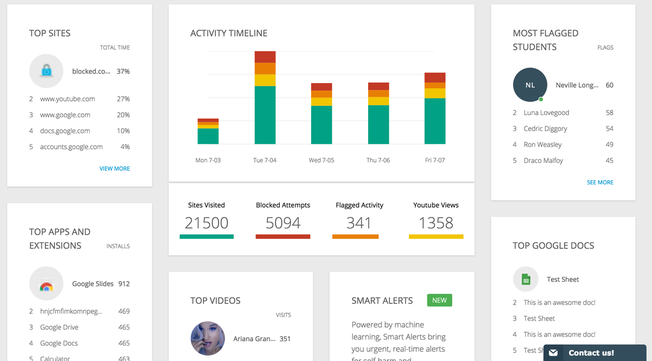
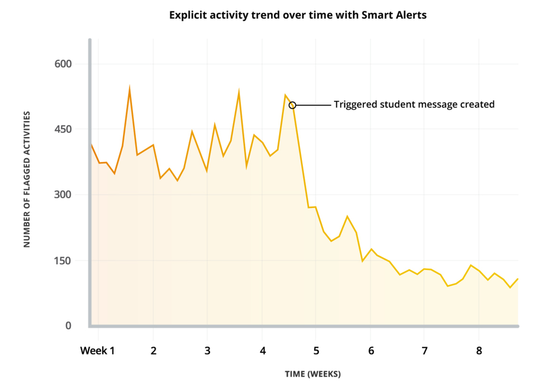
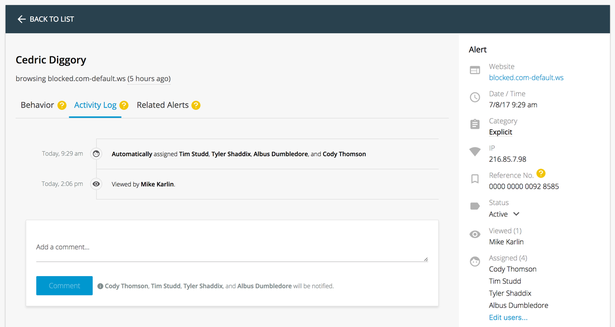














 RSS Feed
RSS Feed
