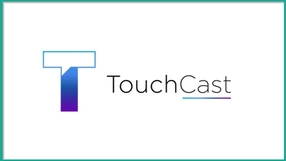
Before we get too far into the review and learn about the basics of TouchCast, let's check out a video from their site. The video is actually an example of a TouchCast and I think it will help explain exactly how awesome this app can be.
All right, so now that you know how cool this app is, let's explore the features...
When you first start out, TouchCast is ready to help. You'll see plenty of helpful labels to let you know exactly how to begin and what each button does:
Your first step will be to pick a theme, and you've got a few styles you can choose from:
After selecting your theme, you're almost ready to start recording. If you'll be using TouchCast with students, it's probably a good idea to have them create a storyboard before they start recording. That way, they will know what they want to record and what apps they want to integrate into the project. Without some sort of outline, things might get a little overwhelming. So, once you have your theme, you'll be taken to these screens:
Before you start to record, it's a good idea to decide on and select the virtual apps (vApps) that you want to use and embed. The vApps are the tools that make your video interactive and include everything from maps to images to quizzes and a whole lot more. You'll be able to cycle through your vApps while recording (using the "Next vApp" button) so you don't need to stop recording to pick new ones during the video (but you can if you need to).
Two of my favorite vApps, that I think would be incredibly useful in the classroom setting, are the Poll and Question vApp. You can use these tools to create interactive polls and multiple choice questions that the watcher would answer during the TouchCast.
Once you have your vApps chosen and set up, you're reading to begin your TouchCast (assuming you have a script or something and know what you want to talk about...) Hit the record button and your cast will begin.
While you're recording you can hit the "Next vApp" button to cycle through the vApps you've selected. You can also move your vApps around the screen, interact with them, resize them, or erase them. Plus, you can use the layout button to change how the screen looks (only show your vApp, show video and the vApp, etc.)
And, just in case the huge collection of vApps isn't enough for you, you can also add sound and visual effects (even green screen), turn the video into an interactive whiteboard, and add titles! All of which are incredibly easy to learn and use.
Then, when you've finished with your recording, and added all your vApps and effects, you can save your TouchCash and upload it to your TouchCast channel, YouTube, Facebook, or send it as an email (here's a tutorial if you have trouble).
The videos won't be interactive on YouTube (yet) but they will still look awesome and have all of the embedded vApps. For now, the interactive videos are only available through the TouchCast app.
And if you're having trouble, they have a TON of other tutorials on the site if you need help with any of the features or effects.
In conclusion, TouchCast is simply awesome. The potential for use in the K-12 classroom is outstanding and there are so many ways that teachers and students could utilize this tool to benefit learning. And, if you're looking for ideas, when you first start up the app you can browse through other peoples' casts to see some finished products.
So, if you have an iPad, download this app. It's free, it's awesome, it's easy to figure out, and it's absolutely worth your time. Without hesitation:

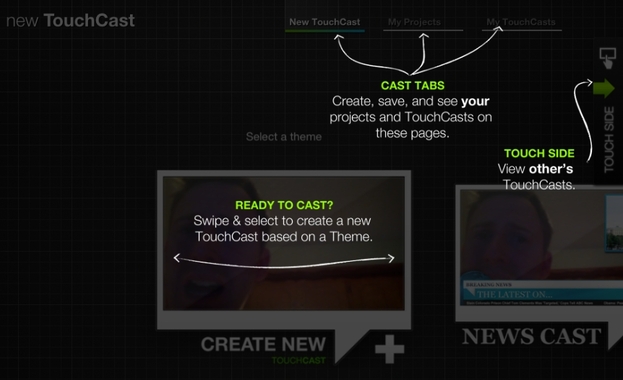
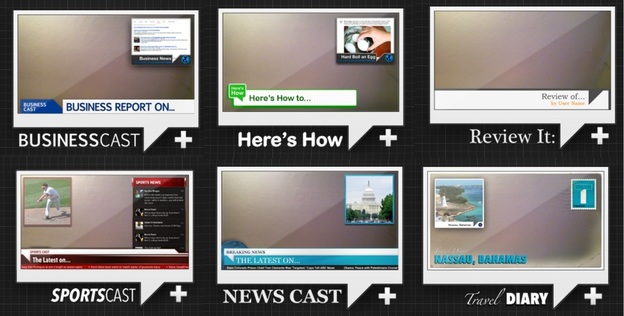
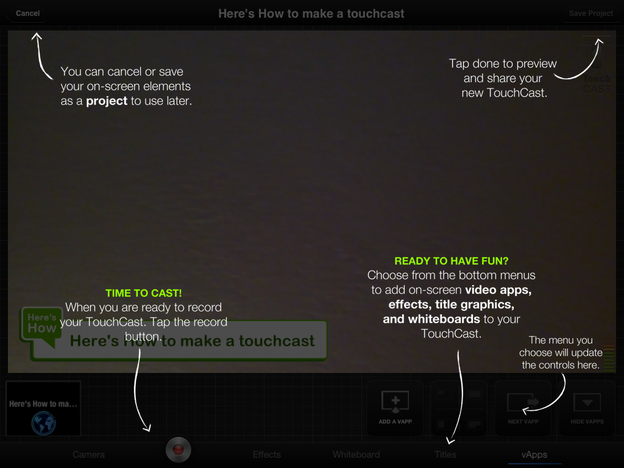
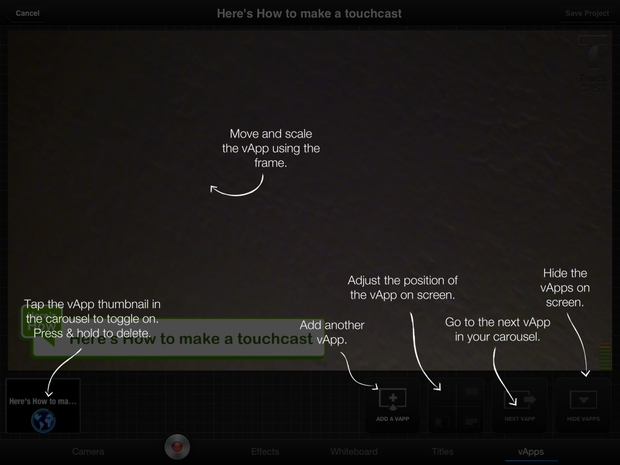
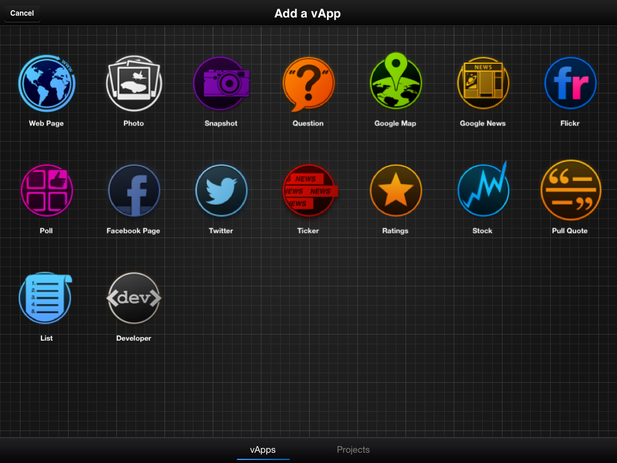
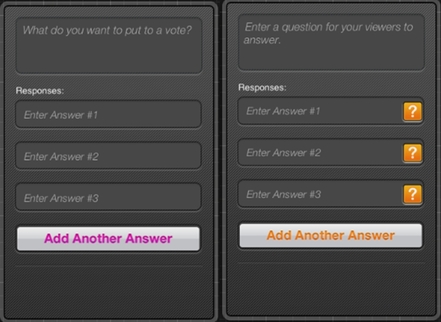
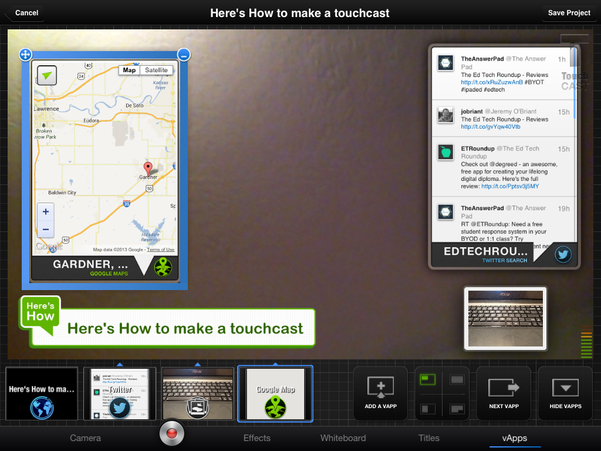
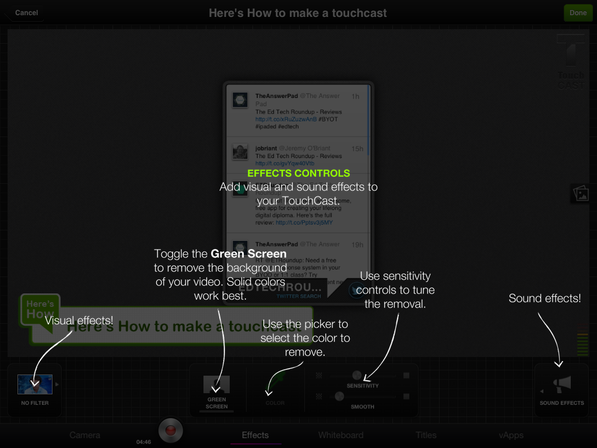

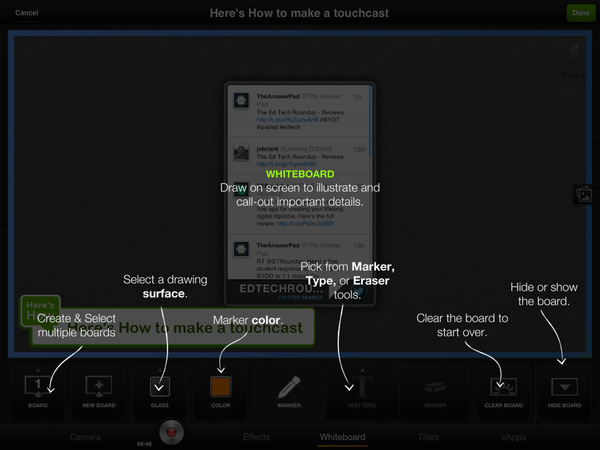














 RSS Feed
RSS Feed
