
As you can see, TES Teach has an incredibly simple interface where you can search from pre-existing web content and upload your own content to create a combination of resources which can then be sent out to your students.
When you first login to TES Teach, you’ll be presented with your teacher dashboard. From here you can choose to create your classes on the right, or jump in with creating your first lesson on the left. You’ll also be able to see featured lessons that other teachers have created at the bottom of your dashboard.
With each class you create, you’ll get a 4 digit pin that students can use to enroll in the class when they sign up for their TES account. Once they’re enrolled in your class, they’ll be able to have access to any lessons that you send out. You can also share out the resource collection through a link or embed them on a class website or blog.
After you start creating your first lesson you’ll see the introductory video from above, and then you’ll be able to title your lesson and start adding in content. You can also choose to see what other teachers have created at this point, which can be enormously beneficial, particularly if you want to get some ideas going for how you could approach your lesson. Additionally, TES has their lesson library which you can check out for getting ideas from others as well.
Based on the lesson topic you enter, a search will be conducted to pull in any resources that are related. You can also run additional searches to find more web content from a variety of sources.
As seen in the video above, you can add in all the content that you want to in addition to being able to upload your own resources like PDFs, documents, presentations, and anything else you would like your students to have access to. You can also click the preview button to check out resources created by other teachers before adding them into your lesson.
You can also add in multiple choice quizzes for your students to take as well. Just hit the Add Quiz button and you can add in your questions. Once your students take those assessments, you’ll be able to see detailed analytics on how each student performs.
While this is a nice feature, it also leaves a lot to be desired. You can’t have short answer questions, you can’t have multi-select questions, you can’t even add images or hypermedia into the answers or questions.
I think for TES Teach to truly become a powerful tool, these missing assessment pieces would be a major issue to address. For now, you could still link to other tools like EdPuzzle or Quizizz to provide assessment options, but it would be wonderful to see those become built-in features.
The other feature I would love to see would be the ability for differentiation. There’s not a practical or easy way to create a single lesson that has multiple pathways based on student ability level. Having a way to create a lesson with content that’s the same for all students but differentiated in assessment or reading content or something along those lines would be a huge benefit.
Once you’re done building your lesson you can hit the green share button to send it out to your students and there are quite a few of great ways get your lessons out. You can also collaborate with other teachers/colleagues/students which is an awesome feature. Plus, the ability to embed this lesson on the web is great if you have a classroom website or blog.
When a student gets the lesson, they’ll be able to see the resources you shared and take any quizzes you created. They’ll also be able to add comments to any of the resources, so you can engage in a discussion with your students around your content which is nice as well.
That being said, there’s no way for students to upload or submit work that other students aren’t able to see, and there’s no way for teachers to provide any private feedback on the work that students do upload. If you do want to allow students to upload files, you’ll have to make them collaborators on the lesson. This means that they’ll be able to see each other’s submissions and potentially copy them, delete them, edit them, etc. While this could be beneficial in a situation where you want students to provide others with peer feedback, it’s definitely not optimal for when you want students to submit their final work.
The lack of this ability, coupled with the shortage of assessment options, means that you’re generally going to end up having to pair TES Teach with some other edtech or learning management solution, which is unfortunate. Plus, given that there’s no way to easily create differentiated lessons, you’ll end up potentially needing to create multiple lessons for the same class.
Overall, TES Teach is really beneficial if you just want to combine a collection of personal and web resources to send out to your students, but if you want to go beyond that, then there’s not a lot more you can do here. In other words, TES Teach is great for creating a digital collections of resources, and for collaborating on the creation of that bundle, but anything on the feedback, assessment, or differentiation side is best left to other services. In this way, TES Teach feels like an incomplete resource, but one that will hopefully continue to expand.
So with all that in mind…
The opinions expressed in this review are my own.
I was not compensated for writing this review.

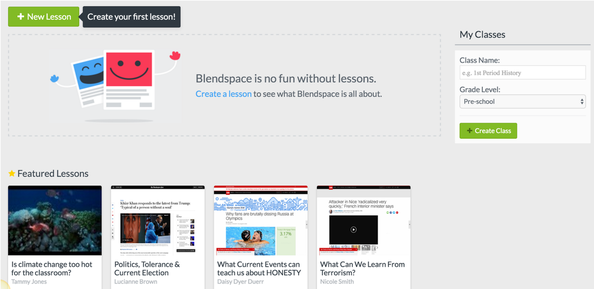
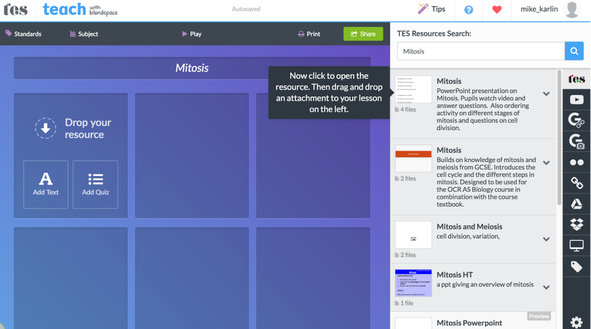
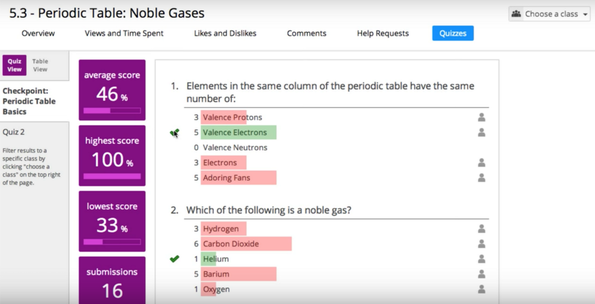
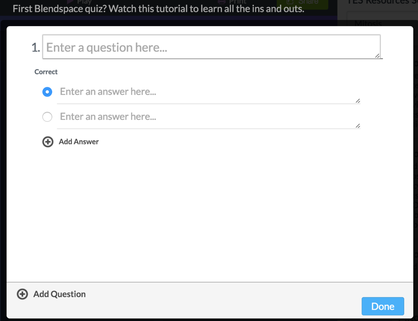
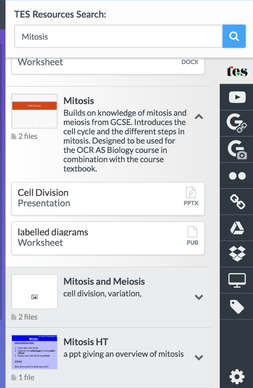
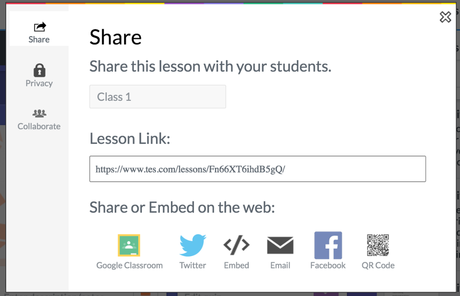














 RSS Feed
RSS Feed
