
When you first log in to the program, you'll be presented with this screen:
It doesn't take long to get the hang of the program, and once you do, creating lessons goes very quickly. Essentially, you're building a digital story where each "chapter" is a video or image with the option of adding text. Before going further, let's look an example...
Basically, you've got a combination of text, videos, images, and polls which come together to form a very nice digital lesson.
To create your stories, all you need to do is paste the link to an image or video in the search bar at the top, or drag the file from your desktop to insert it into the presentation.
If you want to use only a selected length of a video, it's easy to do! Just use the trimming bar at the bottom of the screen to choose how much of the video you want to use. And the bar below the video trimmer does the same for audio editing.
Once you have each Chapter the way you'd like it, just click on the box to the right to add another chapter, poll, or reorganize your chapter order.
The polls are a great way to test your students' understanding of the topic. You can use the polls to ask multiple choice questions and get feedback on how well your students are picking up the material. You can even get detailed responses on how each specific student is doing (more on that later...)
And basically, that's all you need to create a presentation!
Now let's get into a few of the more advanced tools that Soo Meta offers. First up, they have a really handy "Collect Button" that installs in your web browser tool bar and allows you get easily grab images or videos from other websites to insert into your presentation.
And one of the most useful features for teachers is the polling results and statistics. When students who have an account answer your poll questions, you can get a read out of how many people answered the question, which specific students answered correctly (if you have a plus account) and how many seconds or minutes each student spent answering the question (with a pro account). This is an awesome tool for collecting data and determining which students are understanding the content.
So what if another teacher creates an awesome presentation that you want to use, but you want to "reset" the poll so that only your students' results are shown? Turns out all you have to do is contact the teacher and ask them to share their presentation with you, and then you can reset it to use for your own class.
And if you ever have any trouble with the project, or questions you need answered, the team is incredibly quick to respond (@getmetta).
The only suggestion I would have is for the team to create a better YouTube tutorial for those users who are a little uncomfortable with technology. They have a tutorial up now, but it doesn't have any sounds and goes a little quickly.
In conclusion, Metta is a great tool for creating flipped lessons. If you want your students to engage in content outside of the classroom that you've created yourself, and you want to test their understanding of that content with multiple choice questions, this is an awesome tool. Plus, the ability to analyze student feedback and see which kids answered which questions correctly is an essential and excellent feature.
You can check out their gallery for more ideas, or sign up for a free account here!
Final rating:

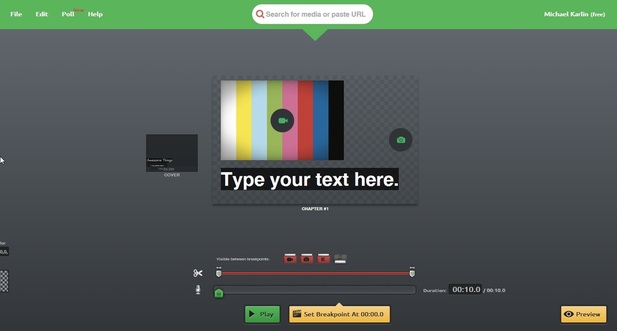
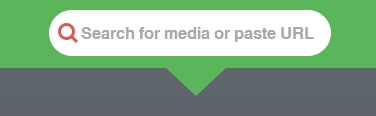
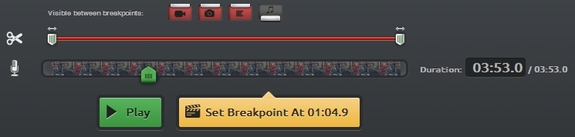
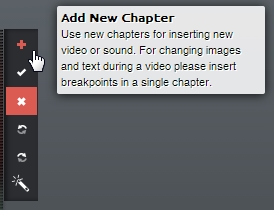

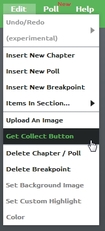
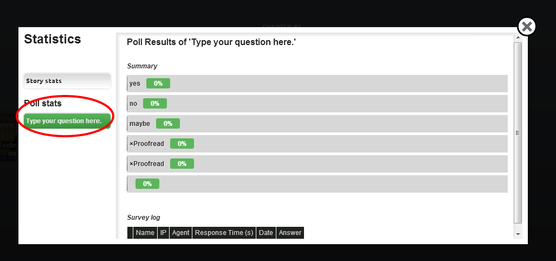














 RSS Feed
RSS Feed
