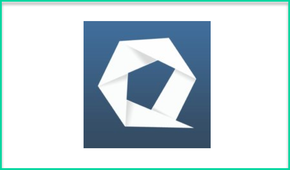
After you sign up for your free Quizizz account, you’ll be taken to your dashboard where you can view quizzes that have already been created by other users, or create your own. When previewing pre-created quizzes, if you hover your mouse over them you’ll be able to easily see what questions are in the quiz as well.
If you choose to create your own quiz, you’ll be asked to name it, select the language, and decide if it will be public (so that other teachers can use it as well) or private. At this point, you can also choose to import questions from a .csv file, and they have a demo that you can download to see the format for this if needed.
After you’ve entered that basic information, you’ll be taken to the quiz builder where you can start adding in your questions. If you’ve previously created quizzes in Quizizz you can use the search bar at the top to import questions you’d like to reuse. This feature can also be used to import questions from any public quiz, so if other teachers have already created questions you'd like to use, you can pull them in this way!
Adding in questions is incredibly easy, just type your question at the top, type your answer selections at the bottom, and then pick which one is correct. You can also add in images for the question, format the question text if you’d like to, and choose the time limit for the question:
When you’re all finished adding in questions, hit the Finish button at the top right and then you’ll be asked to select the grade level, subject area, and add in any tags that you’d like to.
From there, you’ll be ready to share out your quiz live or assign it as homework (which is one of my favorite features). If you play live, you’ll be given a code that students will enter on their device to join in. If you set it up as homework, you’ll need to define the time range that the quiz will be available before getting a link and a join code that you can send out.
Regardless of which you choose, before sending out the quiz you’ll also have the option of customizing the question settings. You can choose to jumble the questions and answers, show the correct answer after each question, and to show a review at the end of the quiz.
You’ll also be able to customize the game settings by deciding if you want to show the leaderboard or not (excellent feature if you want to minimize the competitive aspect of the game), give students more points for faster answers, show funny memes to the students after each question (which from what I’ve seen and heard is one of the kids’ favorite features - these are appropriate for all grade levels and also customizable), and play music.
When your students have finished your quizzes, either live or as homework, you’re also able to access detailed reports on student performance. You can see the overall class performance on a particular quiz, or the individual student breakdown as well. You can also read more about the reporting features in this blog post from Quizizz.
Quizizz also has an integration with Google Classroom, so if you’re using that learning management system, you can easily push out your quizzes to your students, and they will already be authenticated using their school emails.
If you’re not using Google Classroom, I would make sure your students sign up for an account, so that when they login they’re using their real name/email and you can track their data, rather than having them be able to enter in whatever name they want to.
Overall, I’m a big fan of Quizizz. and I’m incredibly happy I discovered the resource at ISTE (Shout out to the Greenwood Instructional Technology Team for the tip).
If you’re looking for an easy to use quiz application that allows for fun competitions, as well as more relaxed quizzing without a timer, definitely check out Quizizz. The Google Classroom integration is great, and the memes add a ton of fun when students submit their answers. The detailed reports allow for quick analysis of student understanding in order to facilitate data-driven decision making, and the fact that you can import pre-made quizzes and use pre-created quizzes from other teachers is wonderful. If you’re looking for something to spice up your classroom assessment, I absolutely recommend giving Quizizz a try!
The opinions expressed in this review are my own.
I was not compensated for writing this review.

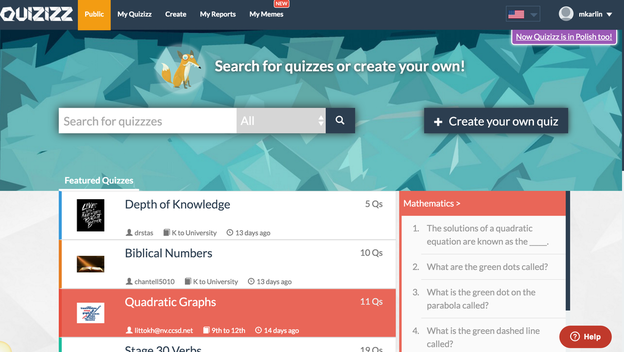
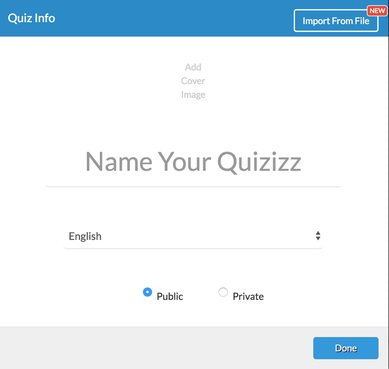
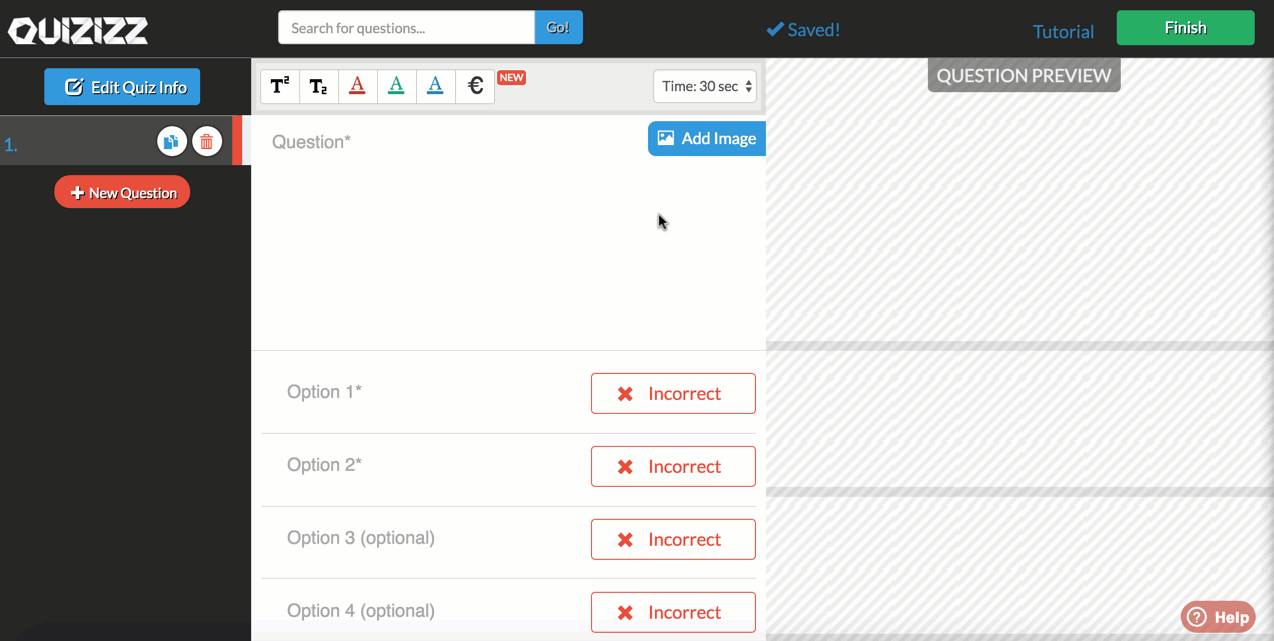
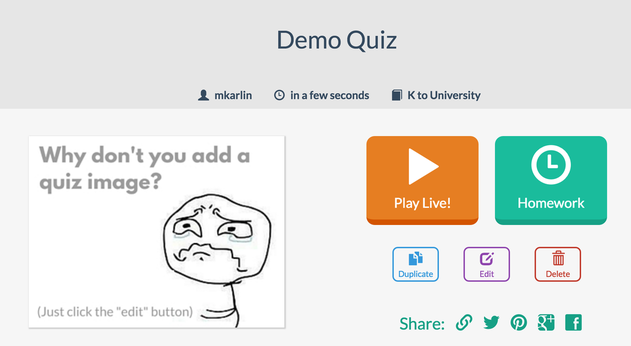
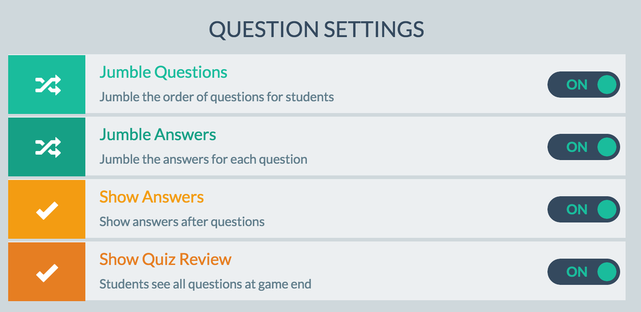
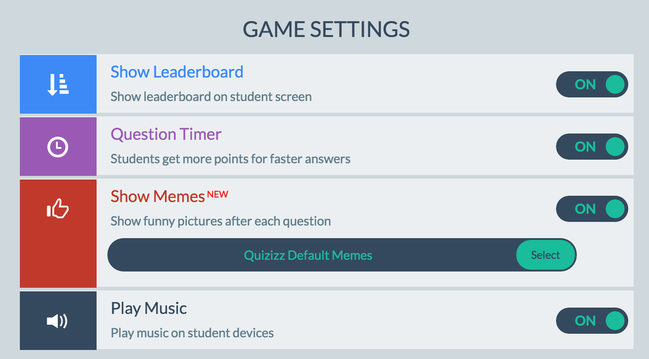
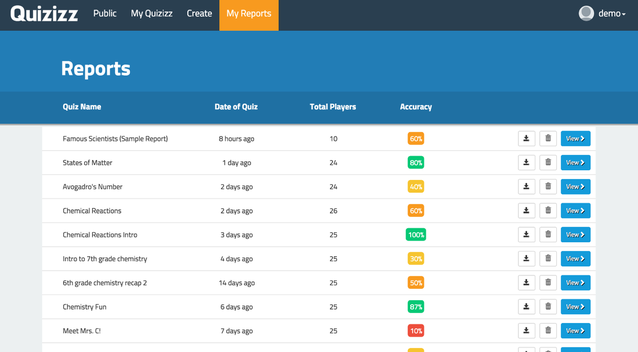
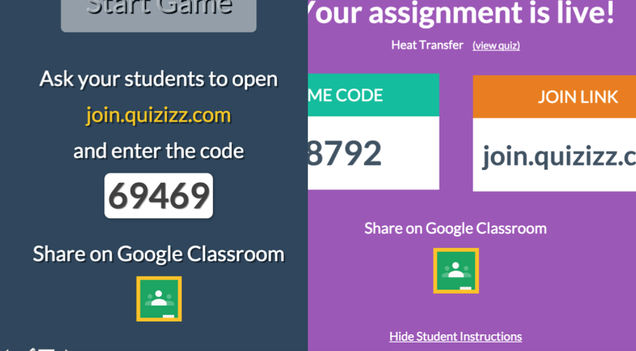














 RSS Feed
RSS Feed
