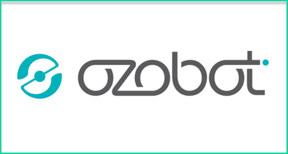
This review will focus primarily on the Evo robot, and Ozobot’s collection of K-12 classroom resources. Let’s take a look!
In general, both the Bit and Evo Ozobots are designed to read programs that are drawn on paper. They will follow paths, and you can use color codes to instruct the robots to do things like change direction, spin around, change their color, and so on.
The Bit is their more basic model, and the Evo is marketed as a “social robot” for its ability to connect with other Evos and send messages. In general, the Evo can be used in three ways:
- You can let Evo act autonomously and move around on its own.
- You can guide the app-enabled Evo with your smartphone or tablet.
- You can program Evo yourself. This involves learning the basics with color codes on paper, and/or you can use their block-based programming language, OzoBlockly.
Personally, I think the most beneficial uses of Evo come from programming it yourself using the OzoBlockly language. Drawing the different color patterns that Evo can recognizes is a good way to introduce young students to the idea of programming (and terms like algorithm), and it is a completely unique programming system that only Ozobot uses, but what I’ve seen with my preservice teachers and the elementary students I work with is that many tend to lose interest in this side of Ozobot before too long.
That being said, I do believe it’s a fun and engaging introduction to the ideas of programming, as is the included playfield that students can use to familiarize themselves with the robot. Additionally, students can also hack into their Ozobots and use OzoBlockly to reprogram how the bot interprets color patterns, which I do think can be an incredibly beneficial and enjoyable activity.
OzoBlockly uses a block programming language (similar to Scratch) that can help students dive deeper into computational thinking / programming skills, which I think can be beneficial. If you have ever used Scratch before, you’ll immediately notice the similarities. You can drag in blocks of code to create a sequence of directions for Evo to follow. One thing I really like about the OzoBlockly resources, is that the team provides a series of tutorials from Novice to Advanced to help students move through their understanding of the language.
And while the OzoBlockly programming language doesn’t offer nearly as many possibilities as something like Scratch, I do think it can be beneficial to see the results of your programming being acted out in the real world (through a robot), and the Evo price point is cheaper than something like a Dash robot would be (although it does have less functionality).
In other words, where I think the Evo shines is that you can get students familiar with block programming, in a way where they can see their programming carried out in the real world, at a comparatively low price.
My only critique here is that you have to create your OzoBlockly code within their web app, and you can’t do it from an actual iOS or Android app. This means that you either have to hold your robot on the screen to transfer the program to it (as shown in the video), or send the program to the app and then send it to your bot. I think this added middle step could cause some potential classroom issues, and I wish that you could just use OzoBlockly right within the app.
Another issue I found was that while I was trying to connect my Evo to the app I continually received an error saying, “Sorry, but you cannot claim this Evo at this time. Please try again later!” When searching through the Ozobot support resources, nothing was mentioned about this error or how to resolve it. Just in case other teachers are faced with this issue, I was able to resolve it by choosing to not update the firmware, and then connecting the app to the Ozobot. When I tried to update the firmware after connecting, the directions provided on their support page turned out to be incorrect, as there was no “Info” option available when selecting my robot on the app. I was able to resolve this issue by resetting the robot and the app multiple times until the Firmware update option popped up again. Finally, if you are needing to install the firmware update, make sure your device doesn’t go into sleep mode, otherwise the firmware update will continuously fail. While all three of these are relatively minor issues, for a teacher who is not necessarily technology savvy, these can be enormous barriers.
Outside of the app and OzoBlockly, Ozobot offers a Lesson Library that can help teachers integrate Evo into the curriculum. These lessons cover everything from introducing students to the basics of how to program Evo with colors, to how to use OzoBlockly and create more advanced programs. The lessons also work on integrating computational thinking with other subject areas like social studies and math, which is always nice to see. Here’s an example of a lesson where students look at Magellan's exploration of the globe and try to recreate his path using OzoBlockly. There are definitely a good number of creative possibilities, for example this lesson looks at Business Process Simulation Modeling using the Evo’s ability to trace different paths.
While the lessons do a solid job exploring possibilities for cross-curricular integration of computational thinking skills, I was incredibly disappointed to see multiple typos and grammatical errors throughout the lesson plans I explored. I was also sad to see that none of the lessons were aligned with any Common Core Standards, Next Gen Science Standards, or Computer Science Standards whatsoever. I think this would definitely be an area of improvement if the team is looking to make stronger curricular connections.
Overall, the Evo does offer multiple possibilities for helping introduce students to computational thinking and basic programming skills. That being said, I’m not sure that the “social” side of the Evo justifies its cost over the normal Bit model. From what I’ve seen, the social side of the Evo doesn’t offer a whole lot of educational benefits, and you can use OzoBlockly and all the lessons with the Bit model just as easily.
I personally believe that the Ozobot is most beneficial when having students work with the OzoBlockly programming software, and when using some of the team’s more creative lessons. Finding ways to integrate computational thinking skills outside of the CS classroom can be challenging, and their team has developed some great ideas. There are definitely some frustrations, as mentioned above, but if you’re looking for a way to get students interested in programming, and to see their programming enacted outside of the computer screen, Ozobot is a good starting point. If you are looking specifically at the Evo bot, the team has also just rolled out a classroom kit, and you can find more information here.
My rating below is for everything Ozobot: The robots, OzoBlockly, and the K-12 lesson plans.
I was not compensated for writing this review.
I received 2 Ozobot Evos for review purposes.

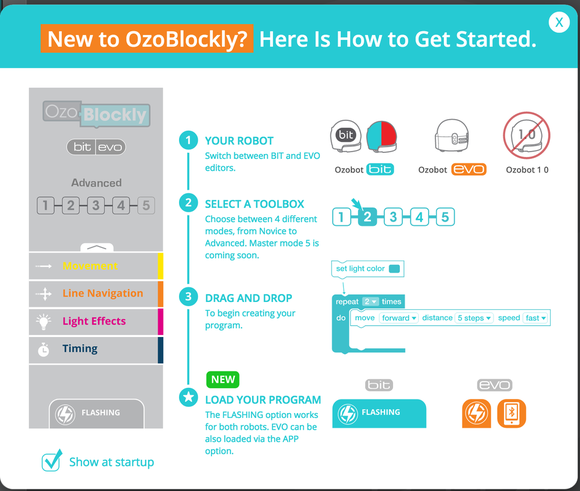
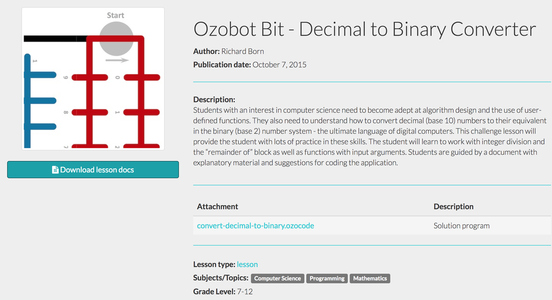














 RSS Feed
RSS Feed
