
Otus for Teachers...
Once you've got your class made, you can send that code out to your students and start making your lessons and activities! From the "home" screen you'll see your current classes and you can tap on any class to take a closer look at the students who are enrolled.
Plus, while you're on the "Classes" screen, you can tap the information ("I") button next to any student for detailed stats. You can get their contact information, their parents info, their grades, the student's history in the program, any documents they've uploaded, and leave specific student comments about behavior, assignments, or anything you would like to see!
Now that you've got your classes all set up, and you know your way around a little bit, let's check out the "Bookshelf" page. From here, you can upload and link to any documents or files you would like your students to have access to. This can literally be anything you find on the web, and the app will pull up a browser within the program that allows you to search for and add materials.
After you add a document or resource you can assign a readability level, link to specific Common Core Standards or custom standards, and define specific tags which you can use to organize your files. One thing I really like here is that you can link to multiple CCSS or custom standards with no problem, other apps I've seen have had difficulties in this area for some reason.
After you've added resources to your virtual classroom, you might want to create an quiz, test, poll, or essay from the "assessment" page. This process is incredibly easy and intuitive as well. Simply click on the "Create Assignment" button to begin creating a new assessment.
You'll be asked to provide a title and assessment type, you can link to standards again, and if applicable, you can also choose to randomize the questions, offer multiple attempts, and include a timer. You can even pick which specific students in a class the assignment should be pushed out, this is a great tool for a teacher looking to differentiate instruction and assessment!
Once you've created the assessment, you can add all the questions you want. You can create short answer, true/false, multiple choice, and if your students have iPads, you can also create edPen questions. You can also insert images into the assessments, should you need to.
After your students take the assessment you'll be able to grade them from this page as well. The grading process is very straightforward. Just click on the student assignment, assign points for each question (multiple choices are graded automatically), and leave any comments that you would like to. As soon as you finish grading, the students will immediately be able to see their results.
Next up, the "Browser" page. This is exactly what it sounds like. I could include a picture, but really, it's just a browser window. It's a handy tool to have within the program so you don't need to be constantly switching back and forth between Otus and the internet. That being said, let's move on!
The "Poll" page is also exactly what it sounds like, and it's a great feature to have. You can use this page to send out quick polls to your students to get immediate feedback on whatever you would like. You can create polls with multiple-choice, true/false, and free response questions. As soon as the students answer the questions you'll get an update on results.
Next up, the class blog! Here students can create posts over any type of assignment you're working on and you can get a class-wide feed of what they've written. It's an absolutely great addition to the application and one of the most beneficial in my opinion.
Other options throughout the app are attendance (hopefully self-explanatory, but definitely a nice feature) and recognition and flags. Recognition is for recording positive and negative feedback (similar to what apps like Class Dojo offer). You can define specific actions (i.e. "on-task!" or "distracting other students!") and award them to students based on their behavior. You'll notice these pop up on the "class" screen as well, so you can get a quick idea of how many positive and negative points each student has been awarded. The flags are more for grouping students (i.e. IEP or gifted or reading level, things along those lines).
One other awesome feature that Otus has is the analytics. If you tried out the 1.0 version of Otus last year, these weren't possible, however now they have all sorts of analytics. Basically anything you could ever want to know about student achievement can be found, and they're even starting to pull in data from their partner companies!
Finally (on the teacher side) you can tap on the FAQ icon to get some additional help. They have a great collection of easy to follow, short video tutorials that can walk you through anything you need help with.
Otus for Students...
And essentially, that's the app! I really like what Otus has done here. By combining all these aspects into one app, I believe they make it possible to run a 1:1 mobile classroom very efficiently. After testing it out for the past few hours, I definitely think that once teachers became comfortable with the application, it could make for an incredibly streamlined mobile classroom.
And, if you have any questions or suggestions for the team, they would love to hear from you and can be reached at: [email protected]
The opinions expressed in this review are my own.
I was not compensated for reviewing this application.

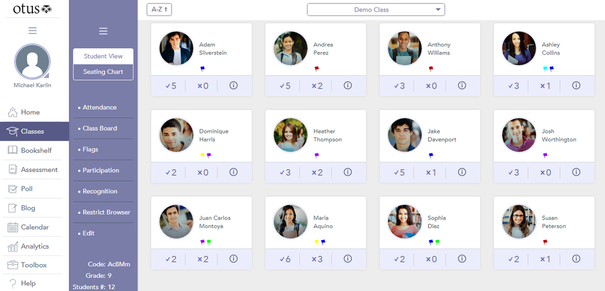
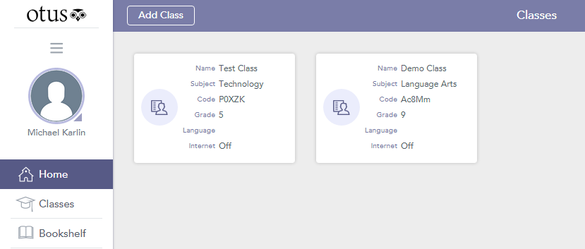
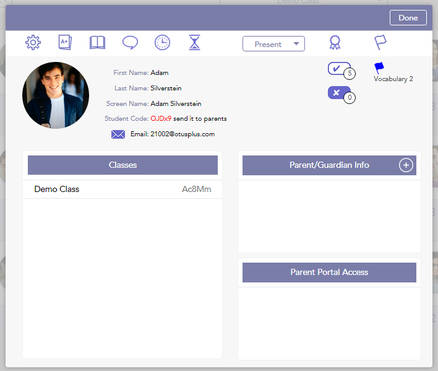
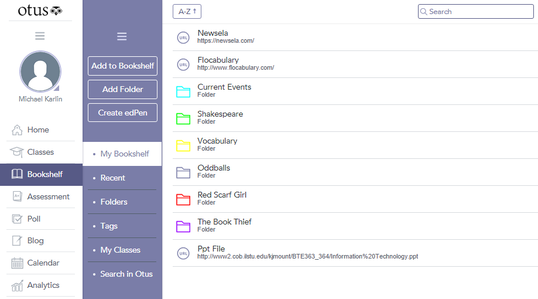
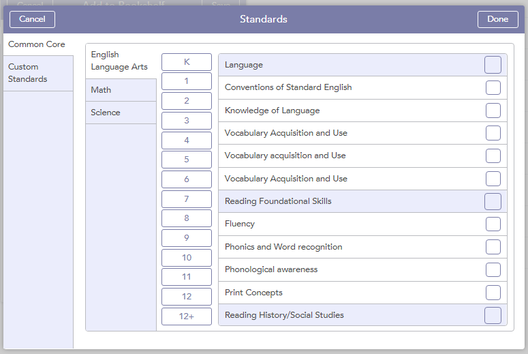
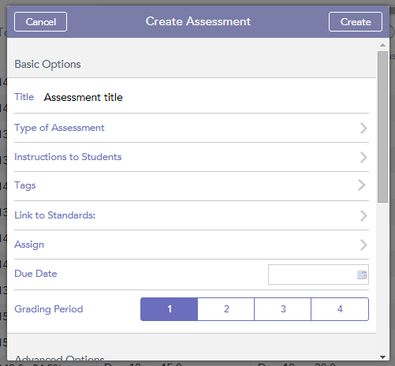
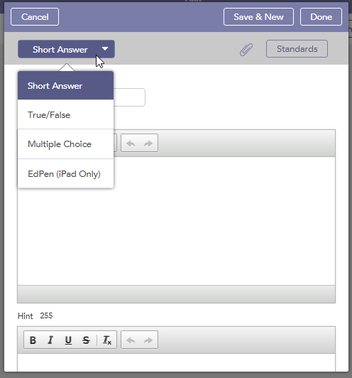
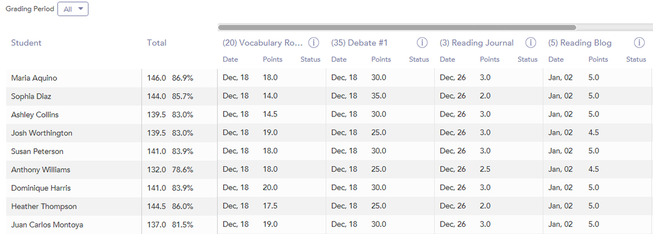
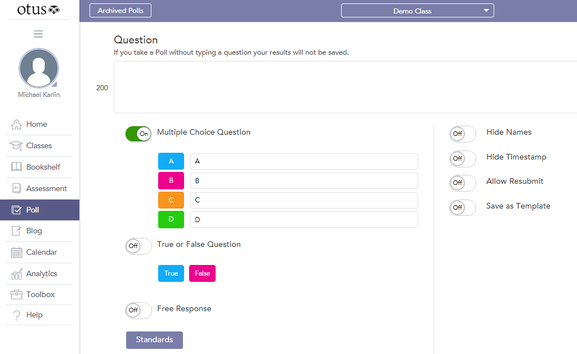
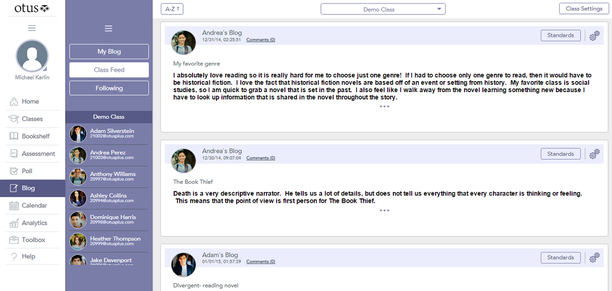
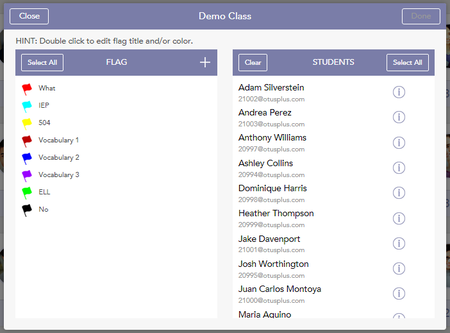
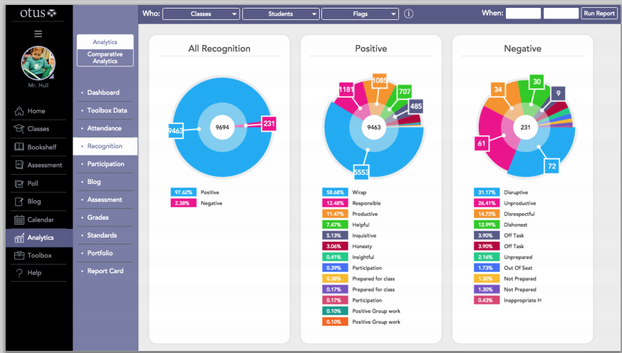
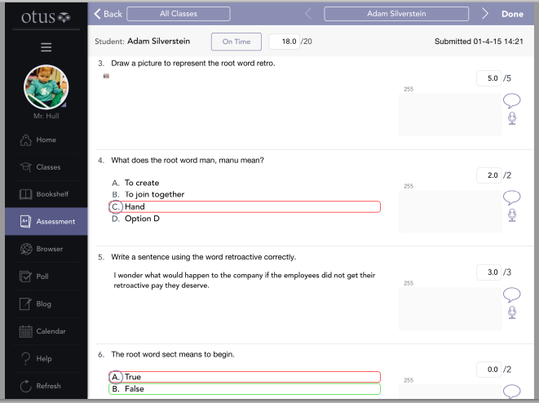














 RSS Feed
RSS Feed
