
When you first login to mysimpleshow you’ll be taken to your dashboard where you can see any of the videos you’ve previously created. You can also check out the examples from the top navigation menu if you want to get some ideas on what others have created with the service.
In general, when creating a video through mysimpleshow you’ll be guided through their 4-step process. You’ll start with a draft, where you answer a few questions to begin building a storyline for your video. From there, you’ll write out your script which will include all the content of your video. Next you’ll get the visual side of your video created. Finally, you’ll set the video speed and narration settings before publishing or downloading it.
I’m a big fan of this step by step process as I think it can be particularly beneficial for students. Asking students to make a video without any form of scaffolding can be an incredibly frustrating and challenging task that, in my experience at least, students can often not enjoy.
However, by adding in the storyboarding and script-writing steps you help students build up slowly to their finished product, which can be much more manageable.
When you first start out with your Draft step, you’ll be asked to pick a category that your video falls under and then you’ll be walked through some simple questions about the topic and content of your the video you want to create.
These questions will help mysimpleshow design a layout that’s well-suited for your topic. This can all be customized, tweaked, and changed later if you’re not happy with what you end up with. I really like this component because mysimpleshow offers so much support for those who may need it, but also the ability to customize your work for those who want to add more personal touches.
After you’ve answered a few questions and the Draft step is complete, you’ll be asked to begin writing your script. Each of these steps begins with a short video tutorial as well, which is great for first-time users of the app. While writing, your script will be broken down into main ideas so that you can add in your content to the relevant areas. You’re also provided with 2 examples on the right side so you can get some ideas.
My only complaint here is that a lot of these examples seem to be more secondary in nature. It would great to see an elementary example and a secondary example, just to help students who are at earlier grade levels.
Once you’ve created your script, you’ll move on to picking your visuals for the video. You can use their built in clip art images, add in text, or upload your own images here as well. You also have the ability to flip images, resize them, and move them around the screen.
Mysimpleshow will attempt to pull in images related to what you’ve written about as well, which can help speed up your creation process. Also, if you decide you need more slides, you can also use the scissors icon to split a clip into multiple clips.
After you’ve finalized the visual elements of your video you’ll be asked to finalize the audio as well. You can choose to upload your own audio (which is a great feature for having students record themselves giving a presentation) or use one of mysimpleshow’s built in voice over voices. You’ll also be able to turn on and off subtitles, adjust the video speed, and pick which voice you want to use for the narration.
When you’re all done, just hit finalize video (which takes a few minutes) and they’ll send you an email when it’s all finished. Here’s an example of one that another teacher created!
Once your video is done processing you can download it or publish it to YouTube, Vimeo, or Wistia.
Overall, I’m a big fan of mysimpleshow. I think it’s a great tool for teachers to create fun presentations, but where I think this resource really shines is its potential use for student-created videos. The scaffolding that the service offers and the breakdown of the complex video creation process is perfect for students at all age levels.
Even though the examples are primarily secondary in nature, I think with a little support from the teacher, elementary students would have absolutely no problem using mysimpleshow as well. And given the fact that students can record their own voices, I think this is an awesome resource for students across subject areas to create video presentations that allow them to demonstrate their understanding on a given topic. Plus it’s a free resource (and the current features/plan will always remain free for classrooms as well!)
If you’re looking for a fun way to spice up your presentations, or a great way to get students creating video presentations that they can narrate themselves, I absolutely recommend trying mysimpleshow!
The opinions expressed in this review are my own.
I was not compensated for writing this review.

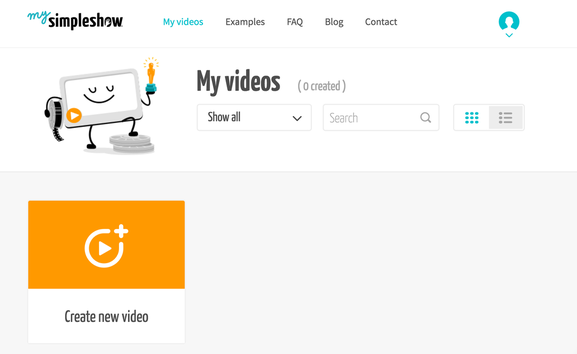
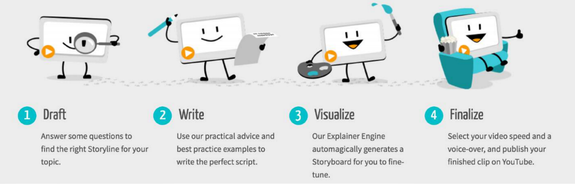
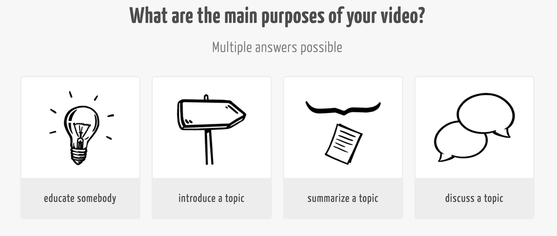
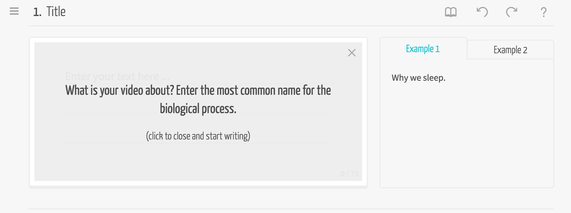
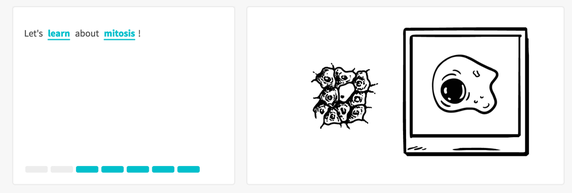
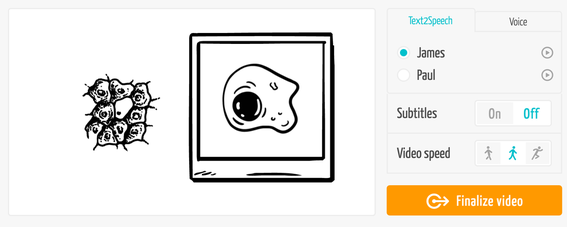














 RSS Feed
RSS Feed
