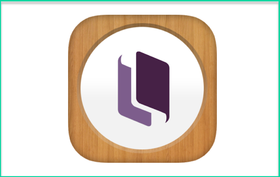
When you first launch Kotobee Author you’ll have the option to import text (from a PDF or HTML file), or start from scratch. If you’ve created text that you’re planning on using for your ebook in something like Microsoft Word, your best bet would be to save it as an HTML file so that you can import it and edit it within Kotobee. If you’re importing PDF files, they will be added as images, so you won’t be able to edit the text.
Once you’ve decided if you’re starting from scratch or importing a file, you’ll be taken to the main editing screen, where you can begin constructing your new ebook. On the left side you can define things like your book title, your chapter list, and import additional PDFs or HTML files if you need to. On the right side are all the different elements you can add into your book like images, links, questions, videos, and so on. You also have your standard text editing tools at the top of the editor.
One thing that might be a little confusing at first (particularly if you’ve worked with other ebook creators like iBooks Author) is that you won’t be adding in different pages, only different chapters. Each chapter will be on a single, scrollable page. If you’re interested in learning more about why Kotobee made this decision, you can read more here.
Building the book is as easy as selecting the items that you want to add, and then customizing what you want them to look like (e.g., uploading an image, adding in question text, etc.). When you’re finished with one page/chapter, you can add a new one of the left and continue building your book.
If you’re interestested in a complete video walkthrough of the Kotobee Author interface, the team has one you can watch here:
One of the nice features of Kotobee is that you’re also able to add in questions and quizzes into your ebooks. You can do multiple choice (single and multi-select), true/false, and short answer questions. For the multiple choice questions, you’ll be able to select the correct answer(s) so that students will know how they did as well. Plus, you can set it up to get an email notification every time someone completes a question, so you can see how each student did.
That being said, if you are using Kotobee Author as an individual teacher, there’s not really an effective way to see classroom reports on these questions. Instead, you just have to get each individual response emailed to you, which is likely not a practical solution. If you are using Kotobee across a school or district, they do have LMS integration options where you can get more detailed reporting, but for the individual classroom teacher, this is one of the shortcomings. If you’re creating widgets to add to your book with a site like Bookry, there might be additional options there as well, but currently there is nothing built into Kotobee that would make this process more practical for individual classroom teachers.
You also have the ability to add in 3D objects (as long as they’re in the .obj format) so that students can interact with those objects as they move through your ebook. This is a great feature which also allows for additional interactivity and engagement with the ebooks you create.
When you’re finished adding in the content for your book, you have the option to customize and stylize how the finished ebook will look. You’ve got a whole lot of control here, and you can get pretty advanced into how each individual element of the book is style. I think for a typical classroom teacher, there wouldn’t be a lot you’d need to do here. But for curriculum designers or district admins, you can customize and brand the book to be aligned with your school or district’s branding policy.
Finally, you have the option to export your book into a wide variety of formats. From standard epub files, to PDFs, and everything in between, Kotobee has tons of options. For the classroom teacher, probably the easiest option is to choose host online so that Kotobee can host the book on their servers, and you can just send your students the link. But you also have the option to export to desktop apps, mobile apps, or to integrate the ebook with an LMS if that’s something you’re wanting to do.
Overall, Kotobee is an excellent free resource for creating ebooks. While I wish the reporting feature for the questions was better suited to individual teacher needs, everything else about Kotobee is very friendly and easy to use.
For teachers looking to create digital books and make their classroom content more engaging, Kotobee is an excellent tool. The ability to add in interactive widgets from sites like Bookry opens up a lot of options, and the wide variety of publishing options allows you to export your book in any form you need. If you’re looking for an ebook creation solution for your classroom or district, I absolutely recommend giving Kotobee Author a try, and you can sign up here. For more information you can also check out Kotobee’s Whitepaper on creating eBooks for the classroom.
The opinions expressed in this review are my own.
I was not compensated for writing this review.

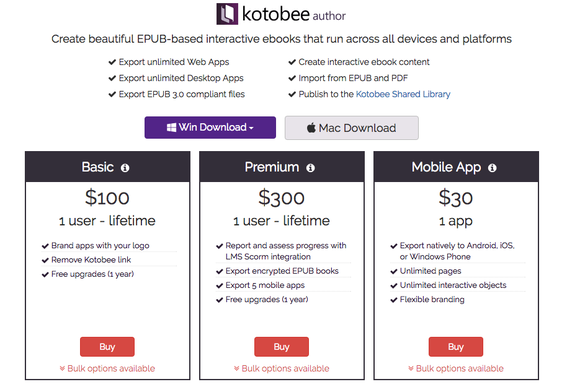
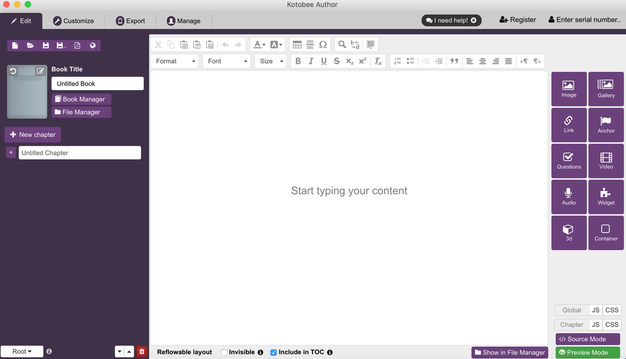
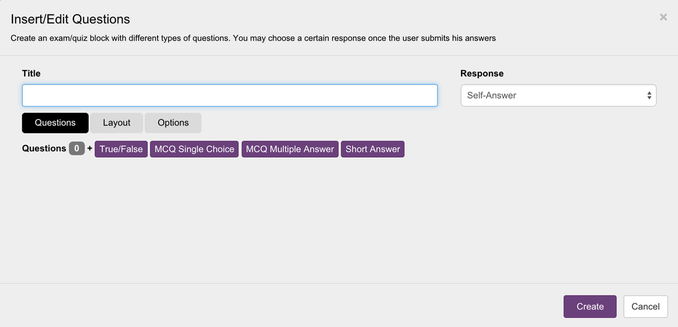
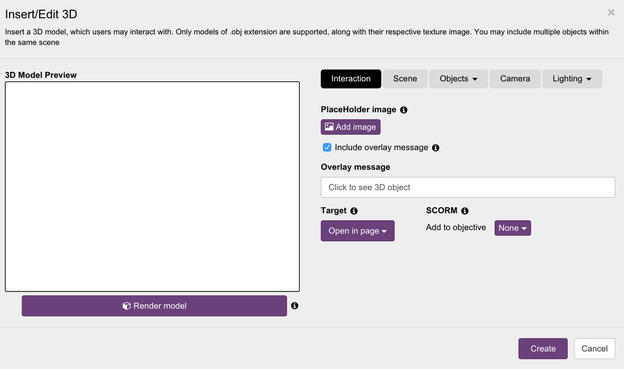
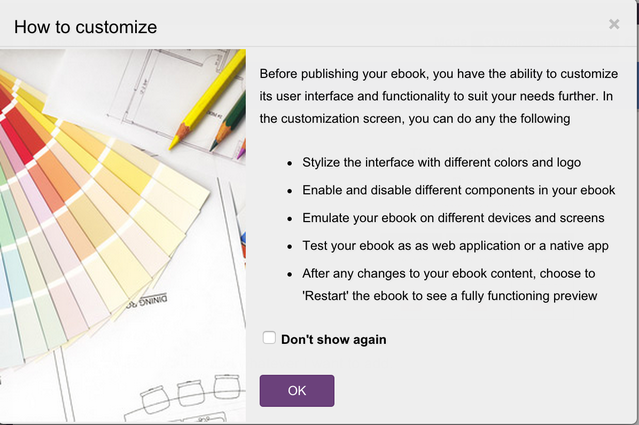
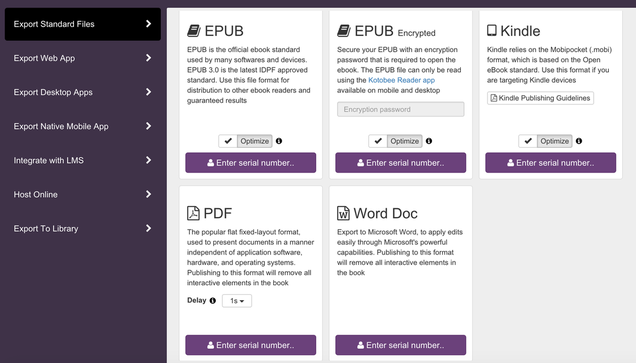














 RSS Feed
RSS Feed
