
Gradeable Introduction from Gradeable on Vimeo.
As you can see, Gradeable functions as a digital grader (provided you created your assessments with their QR code*, which is really easy to do, as we'll see in a moment) that helps organize and track student data. Assuming you have a scanner at your school (hopefully there's one built into the copy machine?) you're all set to go!
*If you're not familiar with QR codes, they're essentially a digital tag/barcode that will allow the computer to identify your assignment after you scan it.
So, when you first sign into Gradeable, you'll start by creating a class and importing your students. You can either upload a spreadsheet of your students or enter their names in manually, whichever you prefer. Plus, when you create your class you'll have the option of selecting which Common Core Standards your subject is aligned with. (They'll soon have the option to upload your own district specific standards as well).
After you've got your classroom and students all set up, you'll be taken back to the main teacher dashboard. From here you can create new classes, add students, create students, or take a look at your reports and results.
To create a new assessment, simply click the assessments tab at the top. You'll be asked to give the assessment a title and select which standards it aligns with. Gradeable makes it incredibly easy to track how students are doing in regard to specific standards as well as providing an overall picture of how your class is doing as a whole.
Once you have the assessment's name and standards taken care of, you can start creating questions. You have the option of adding multiple-choice, open-response, or survey questions. The interface is incredibly intuitive and I believe most teachers (even those who aren't big technology fans) will have little difficulty navigating the system. That being said, if you do have trouble, they have some excellent tutorials and FAQs to help you along.
When you finish adding questions you'll be able to see your completed assessment (complete with QR code at the bottom). From here, all you need to do is print the assignment, give it out, and then scan it after the students complete the work!
And if you're unsure on how to scan the answers, or get the scanned answers to the Gradeable site, here are the steps the team suggests:
- Collect homework or assessments
- Drop off at scanner during prep or lunch
- Pop in a flash drive and save as a PDF (Or send the PDF to your school email)
- Upload PDF to Gradeable website
- Multi-page assignments? Just put the pages in order and scan as normal.
- You will receive an email telling you that your scans are ready.
Once you've got the sheets uploaded to the site, you're ready to start grading! Now, you may be thinking at this point, "This seems like a lot of steps, just to grade some exit slips." But, once you get in the habit of scanning and uploading the documents, the whole process is definitely faster than grading by hand (especially if you have a lot of students). Plus, having the ability to track and map all these questions to the CCSS is huge!
After I scanned and uploaded my documents to Gradeable, I checked back about an hour later and it had already graded my multiple choice questions for me (awesome). All that was waiting was for me to score the open-ended responses.
You can also add comments and notes on any of the open-ended questions if you would like to. Then, when you're all finished, you can check out whole class and individual student reports to see how your kids are doing in relation to the standards.
Updates!
And that about does it! Overall, once you get used to the Gradeable system, this service has some serious time-saving potential. Plus, it makes record-keeping and standards alignment much, much easier. And the new Gradeable Projects service lets you easily manage Inquiry-Based and PBL lessons. Plus, you can sign up for a free 30-day trial to check out it! Definitely worth considering...
The opinions expressed in this review are my own. I was not compensated for reviewing this application

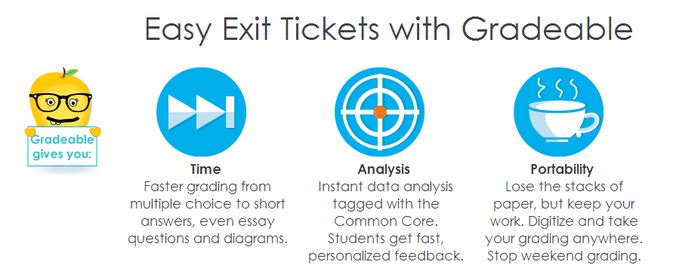
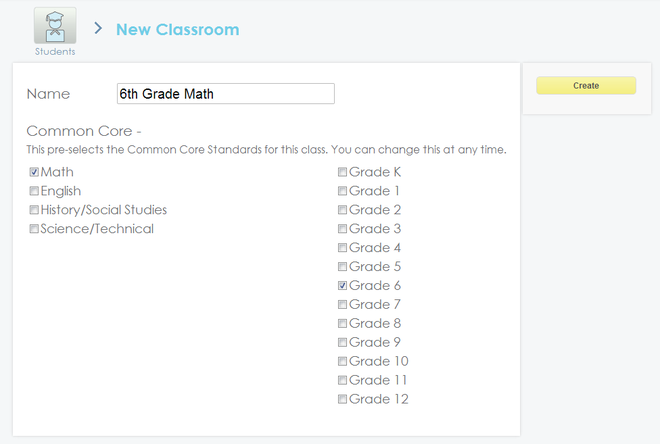
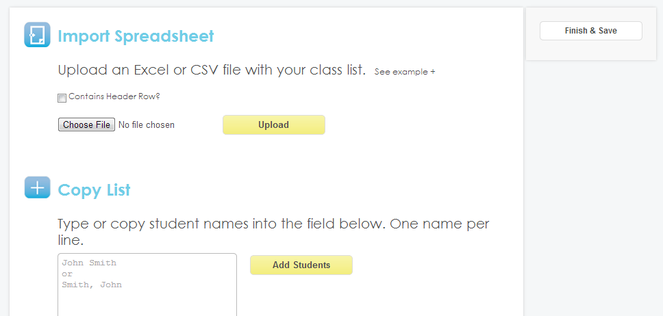
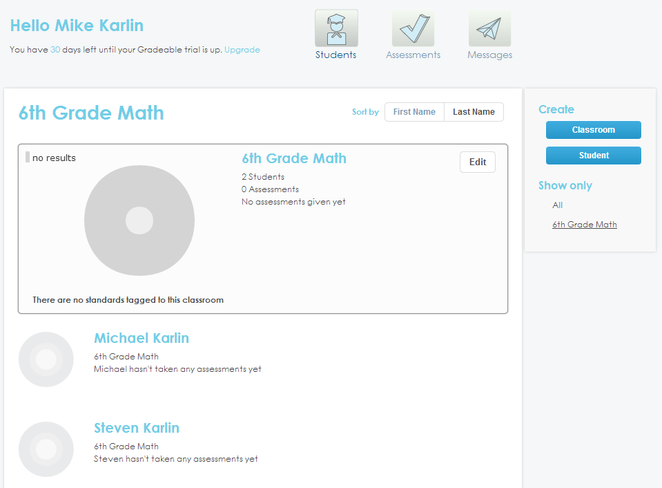
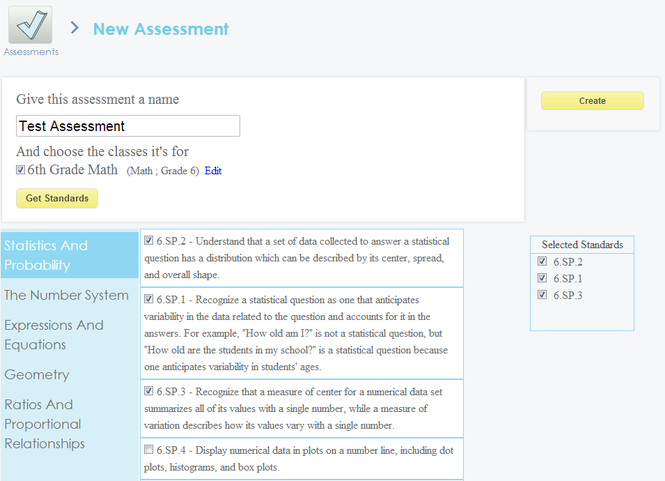
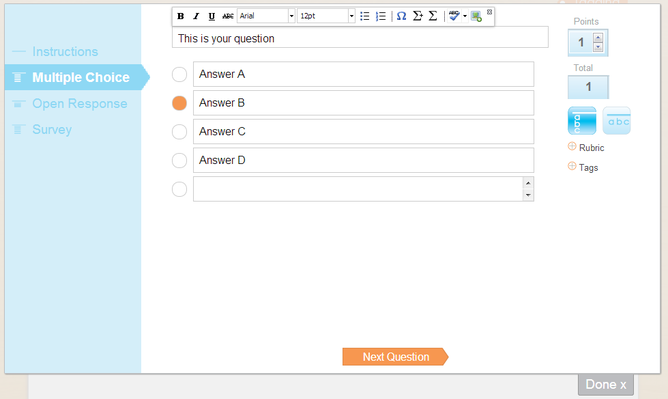
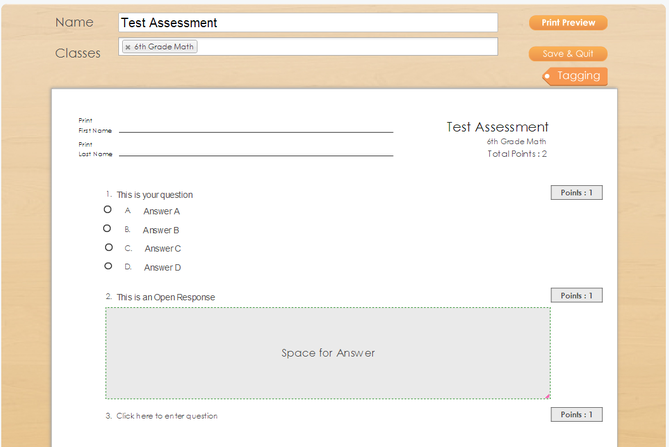
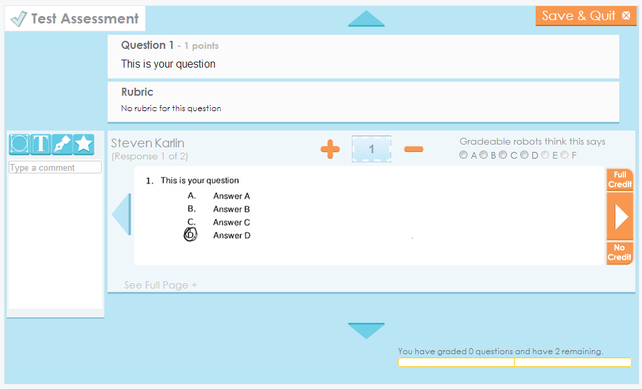
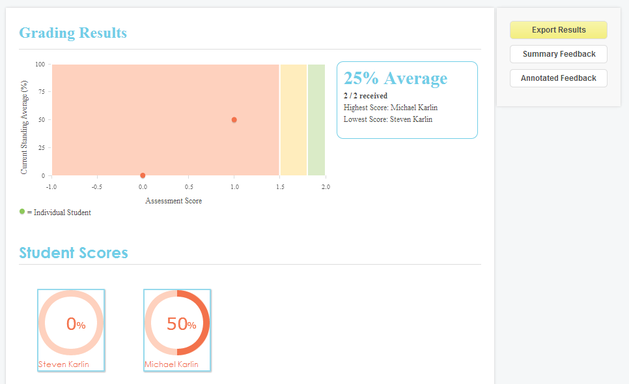
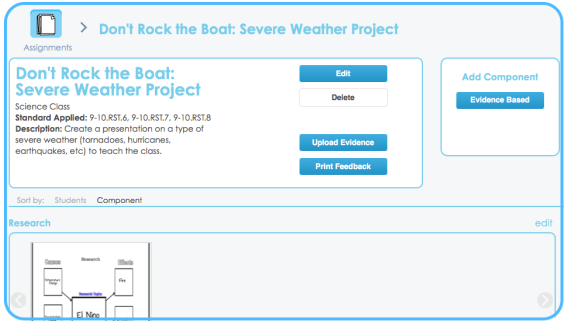














 RSS Feed
RSS Feed
