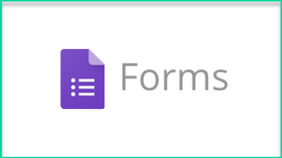
That video was from February, so it’s missing some of the new features we’re about to talk about, but I think it provides a nice, simple overview of what Google Forms is all about.
At the most basic level, Google Forms can be used to collect information from respondents. Maybe those respondents are students in your classrooms, maybe they’re other teachers in your building, maybe they’re parents of your students. Regardless of who you want to collect information from, Google Forms is a simple and free tool that’s great for the job.
Provided you have a Google account, you can access Google Forms at docs.google.com/forms. When you first sign in, you’ll see templates options at the top (and you can click more to see a larger variety) as well as any forms you have previously created down below.
They do offer 5 templates that are specific to education, so if you’re looking to create a quiz, exit ticket, course evaluation, or something along those lines, starting from the template would probably be the easiest way to go. You can, of course, also start with a blank form and go from there as well.
Once you’re in the form builder, you’ll want to give the form a title and then start adding questions. The thing I love most about Google Forms is the easy to use interface. You can quickly add in different question types, images, videos, links, and anything else you might need for your questions. Just make sure you add a spot for the students to enter their names as well!
When you’re done adding in your questions, you can hit the Send button at the top right to get a sharable link for your form so that you can send it out to your students through email or post it on your learning management system. If you're using Google Classroom, you can also attach forms to your posts from within Classroom as well.
BUT, before you go sending it out, the latest update from Google Forms actually lets you create self-grading quizzes! So if you are sending out an assessment that uses radio button and/or checkboxes, you can actually mark correct and incorrect answers before you send it out so that the quiz will be graded for you automatically.
To do this, hit the settings gear at the top right, choose quizzes, and select “make this a quiz.” From there you’ll be able to decide when you want to release the grade (immediately after or never), and if your respondents can see their missed questions, the correct answers, and/or the point values you’ve assigned.
Once you’ve done this, you’ll be able to click on Answer Key for each question to define the correct answer, assign point values, and add in feedback as well. You can add in feedback for both the correct and incorrect answers as well as provide a link if you’d like your students to visit some review material or another site online.
Once you’ve sent your out survey or assessment, you can view the responses from inside the form builder by clicking on the Response tab at the top of the form. From here you’ll be able to get an overall summary of the submissions as well as a breakdown of individual responses. You can also export the responses to a Google Sheet by clicking the green Sheets icon at the top right, or choose to download them in a .csv format by clicking the three dots next to that.
If you have set up an answer key for your form, you’ll also be able to see the points each student earned on the individual responses section. This makes it incredibly easy to scroll through the list of scores and enter your students' points into your gradebook.
Aside from self-grading quizzes, Google Forms is also an excellent tool for collecting information of any kind. It's great for if you’re looking for parent volunteers for your classroom, if you’re wanting feedback from your colleagues on what to cover at the next professional development, or basically any time you need to collect data that you’ll want to break down and analyze.
Overall, I’m a huge fan of Google Forms. It was already a solid tool for education and now that they’ve added in the self-grading quizzes, it’s raised itself to a new level of usefulness. If you’re looking to collect and analyze data of any kind, particularly if you’re wanting to send out formative and summative assessments that can be automatically graded for you, I absolutely recommend checking out Google Forms.
The opinions expressed in this review are my own.
I was not compensated for writing this review.

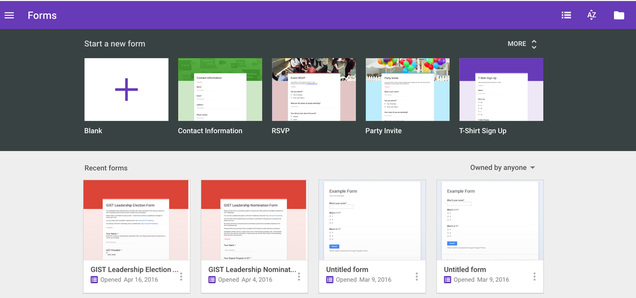
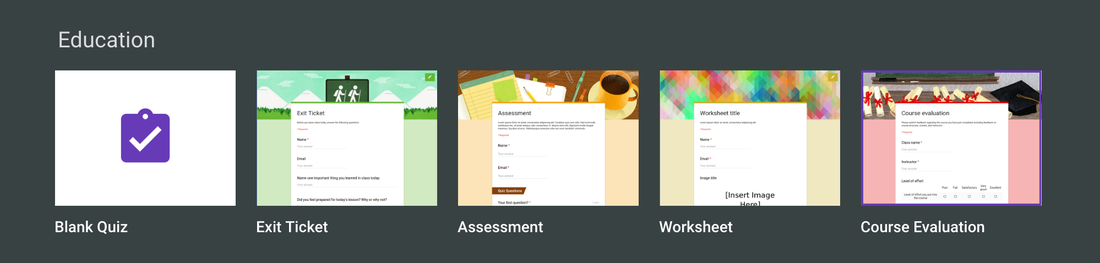
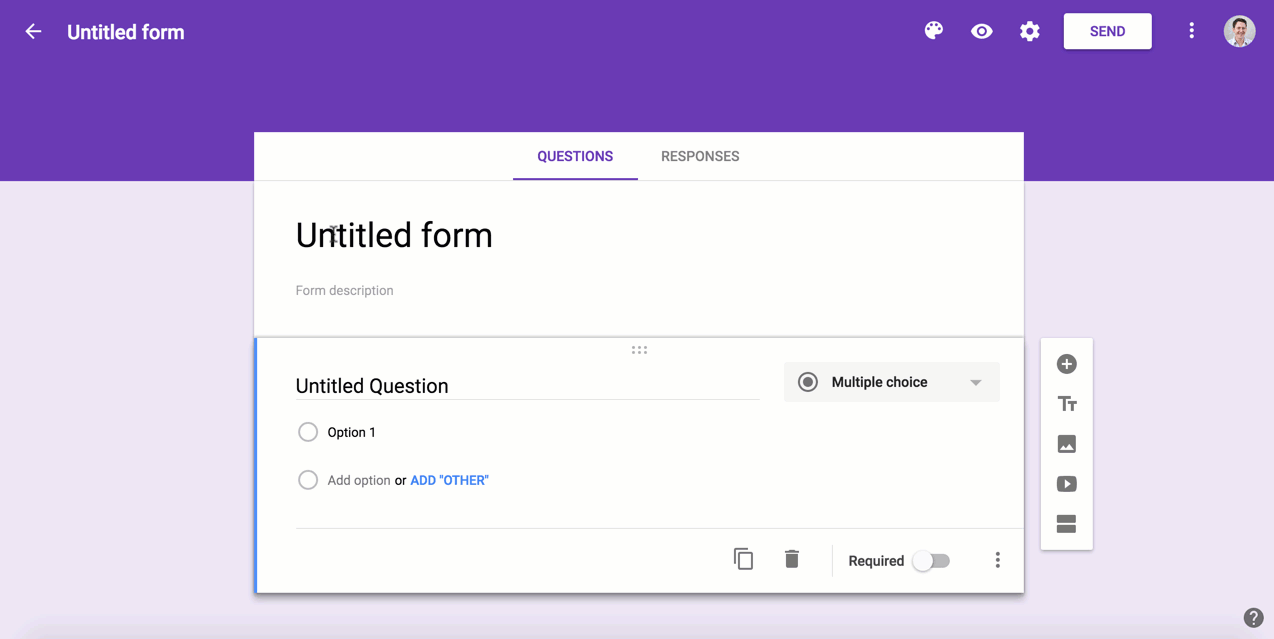
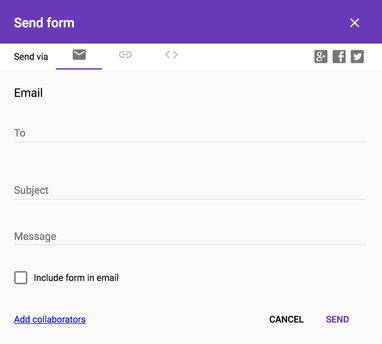

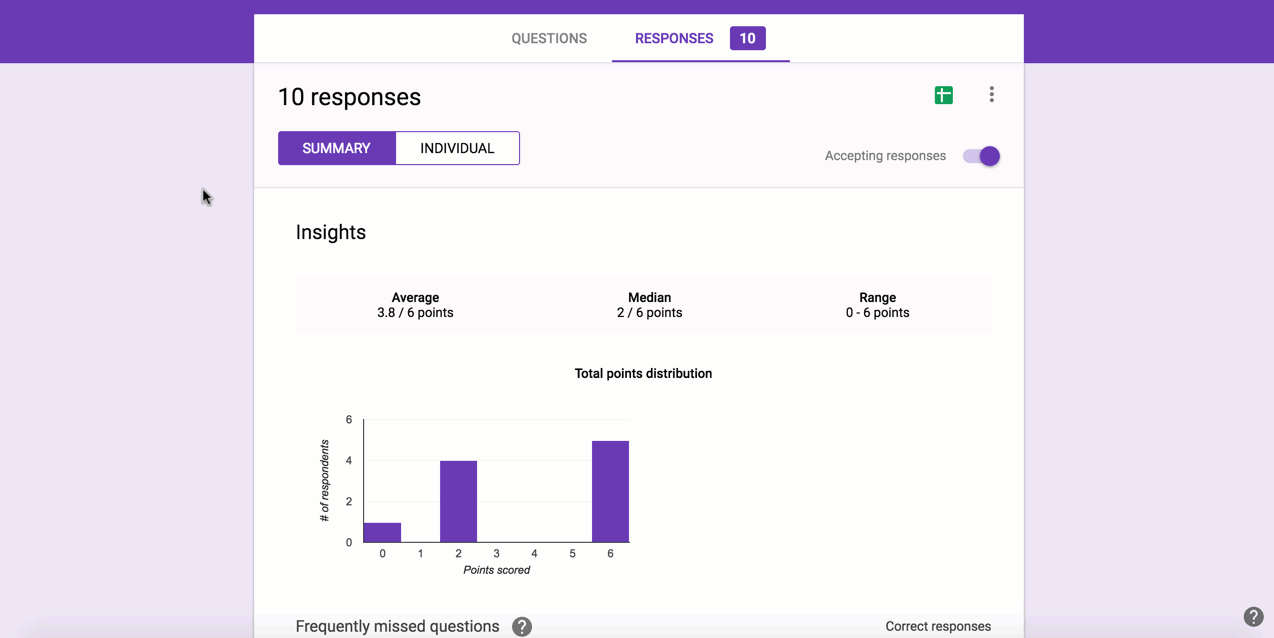














 RSS Feed
RSS Feed
