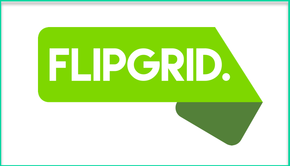
On the student side, FlipGrid is available as both an iOS and Android app, and teachers can login through any browser as well. Let’s take a look!
Overall, Flipgrid is meant to provide a digital space for students to share and reflect on ideas with their teacher and with their peers. It’s a wonderful way to get students participating equally in discussions, and for students to hear their peers voices and insights.
As I mentioned above, Flipgrid has a free version available for teachers to check out, but there is also a paid version which offers additional features and possibilities.
When teachers first sign in to Flipgrid they’ll be taken to their home dashboard which will show your Grids, which represent your different classroom or community and will contain the topics you will be discussing with your students. On the free plan you can create 1 grid (with unlimited topics and unlimited students), so that’s a great place to start to see if you like integrating Flipgrid into your classroom.
After you create your grid, you’ll be asked to provide some basic details. You can name your grid, provide a custom code (which will be the URL for the grid as well), decide on notifications, and also decide if you want the grid to be password protected and have moderated responses.
I was really happy to see the moderate responses feature, particularly given that Flipgrid is all video based, which has the potential for some serious concerns. Students can upload whatever video they want, and they also don’t have to login through an account. On one hand, I really like apps that don’t collect student names and emails, or require student authentication. On the other hand, that means students can upload videos anonymously, which could lead to some inappropriate material getting added. However, thanks to the moderate responses features, teachers have complete control over what gets posted on their grid and what doesn’t. I think this offers the best of both worlds: students don’t have to have login accounts or emails, but teachers also have control over what content gets shown and what doesn’t.
Additionally, all grids are private by default. There is no way for someone online to stumble across your students’ grids, unless they have the link to the grid. Plus, you can password protect your grids for additional security if you are worried about someone randomly guess your Grid’s link.
Once you’ve created your grid, you’ll be able to start adding in topics. Think of topics as the discussion points or ideas you want your students to respond to. If you’re trying out the free plan, with only one grid, the topics could also be differentiated across different classes you’re teaching (in a secondary setting), or across different subject areas (in an elementary setting).
In other words, you could have one topic be “1st Period Biology - Mitosis Discussion” and another be “2nd Period Biology - Mitosis Discussion,” etc. On the other hand, you could also get your students responding across periods, which would be really fun for expanding your discussions as well.
When you create your topic you’ll be able to decide how long you want your students’ video response time to be (30 seconds to 3 minutes) and you’ll also be to add an introductory video that you record, or some introductory text and links. Essentially, anything you’d like to add to prompt the discussion can be added in here.
You can also decide if you’d like students to be required to add email addresses when submitting their video (this also addresses the anonymity issue mentioned above, and will allow for you to provide feedback to students if you’ve got the paid plan), and if you want to allow replies to video responses, likes, number of views, etc. Sometimes these features can lead to some competitiveness issues (e.g. why does my video have less likes than everyone else’s?) so depending on your classroom style, these may or may not be beneficial.
Once you’ve posted the topic you’ll just need to send out the link to your students and they’ll be able to add their replies and see each other’s videos. You could also embed Flipgrid within your LMS if you’ve decided to go with the paid plan. Here’s a short video of what the whole thing looks like from start to finish:
Overall, I really love Flipgrid and there are tons of excellent examples of how it’s being used in classrooms. Foreign language teachers have used it for oral assessments and to help students connect with people in other countries so they can hear and speak with native language speakers. Science teachers have used it to have students document their lab procedures and add videos and descriptions of the steps they are completing. Social studies teachers have used it to have students reflect on current events and conduct short interviews with community members.
Teachers have also used Flipgrid for professional development reflections with their administration and technology coaches. The list goes on and on and I really see a ton of potential for how the app can be used. Here are a few links to examples:
My one concern with Flipgrid also relates to one of the strengths. Flipgrid is designed to help all students in a classroom have a voice and to help distribute discussion time equally, so that everyone is given an equal chance to contribute. In principle, I think this works really well, especially since you can define the specific amount of response time that students are given.
However, in order to respond at all, you do have to have a digital device, with an internet connection. Therefore, those students with limited or no technology access might be left out of the mix. I think teachers would need to be familiar with their students’ technology situations in order to ensure that they could support access to Flipgrid for all students in their classroom.
Maybe that looks like the teacher sharing his/her own device with these students during work time, or providing after school support in the classroom or library media center. Regardless, that’s one issue that I think is important for teachers to consider when integrating Flipgrid, particularly if it’s being used in a classroom that doesn’t have 1:1 devices.
The other issue is pointed out in the comments on this post, and that is some students may feel uncomfortable in sharing videos of themselves this way. Those students who feel uncomfortable speaking up in class, might feel exactly the same way (or worse, since this is more permanent) as sharing their ideas through traditional ways, and I think this is something important to keep in mind as well. That being said, Flipgrid does give students multiple chances to practice what they're going to say before they submit a final recording, and students are always welcome to complete the recording without their face being in it. And in the end, Flipgrid does help to push students who may be uncomfortable to practice a valuable skill that they will certainly need in the future.
Otherwise, I really love Flipgrid. The paid plan includes lots of additional excellent features, like the ability to provide feedback to students’ responses, download videos, embed grids, export data to excel and to a variety of gradebooks, and a whole lot more. I believe that Flipgrid is an excellent resource for promoting student discussion and for giving students an opportunity to learn from all of their peers, not just the ones who like to speak up in class. If you’re interested in giving the app I try, I absolutely recommend checking out the free plan to see if it’s a good fit for your classroom.
The opinions expressed in this review are my own.
I was not compensated for writing this review.

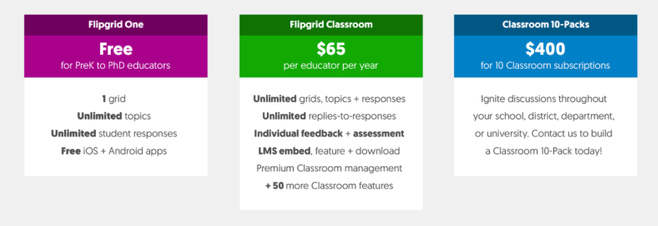
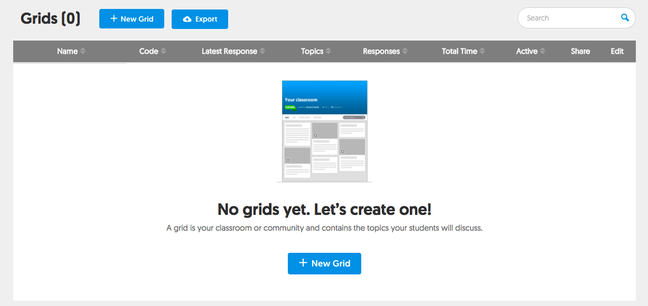
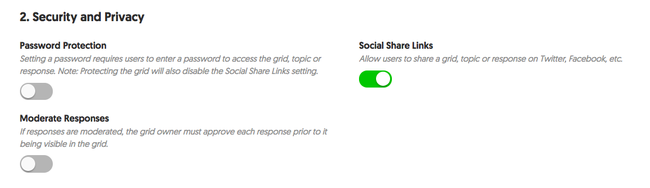
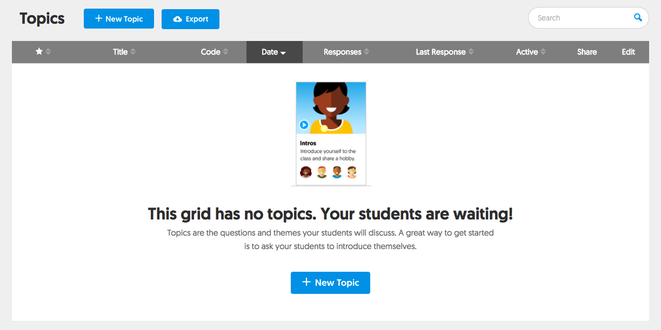
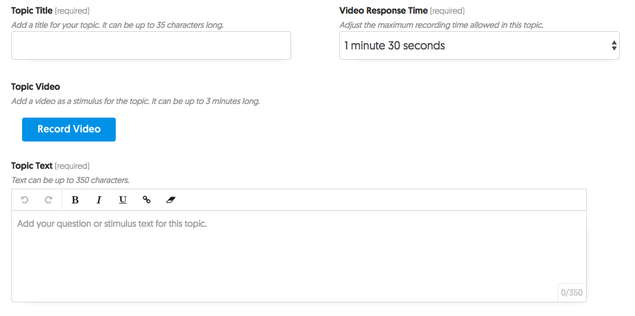
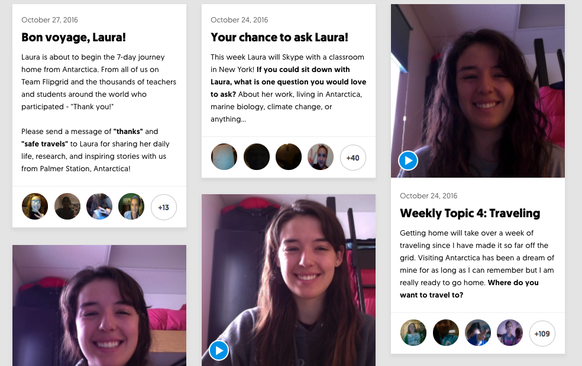














 RSS Feed
RSS Feed
