
It's an awesome learning resource, so, let's check it out!
The Teacher Side of Fishtree
Now, that's the extremely summarized version of what Fishtree can do, and in application, their service offers a TON of exciting possibilities. And, for those curious, the service runs about $10 per student/user (but the price may vary depending on how many other services you need to integrate with the system, i.e. gradebooks, SIS, etc.) Plus, here's a short video introduction from the team:
So, with that being said (and seen), let's jump in and take a look at Fishtree in action! If you decide to sign up for Fishtree, their team will help you get your students and classes set up, so let's assume that's already taken care of. But in case you're wondering, we'll talk about how to set up classes as well. When you first log in, you'll start out at your teacher dashboard screen, where you'll see any notifications you might have as well as an insights graph where you can explore student progress.
You can see insights for any class or objective that you would like and, by clicking on a section of the graph, you can zoom in and see which students fall into each grade category.
If you scroll down, you'll also see the Fishtree social media feed. This can be used to share media, comment on students' posts, and connect with your classes. Their social media system is completely transparent, so teachers can always see exactly what the students are up to.
Next up, if you want to check out your profile and classes, simply click on the person icon on the top navigation menu. From that menu you can also search, check messages, create lessons, and log out. But we'll get into all that material in a little bit. For now, let's look at the profile/classes screen.
From here you can edit your profile, change your profile image, add classes, and get a basic overview of the grades and subjects that you teach (but... hopefully you already know that information).
Next up, let's check out the lesson creation page, and this is where things start to get pretty exciting! From the lessons page you can view all the past lessons and activities you have already created, or create a brand new one.
So, let's say you want to create a lesson on probability for your math class. Simply click "Create Lesson Plan" and you'll be on your way. While you're creating a lesson you can incorporate a ton of content, and it's really easy. The Fishtree interface is incredibly user-friendly and I strongly believe that even teachers who are hesitant towards using technology would feel comfortable with the system after very little training.
But before we start adding content, we've got to decide what standard(s) this activity is associated with! No problem, simply start typing the topic and a list of standards will automatically pop up. These can be Common Core, State Standards, or anything you want, the Fishtree team will get the standards you want loaded and indexed for you.
Once you're synched up to the standards, you can start adding content. You can click the "Text and Links" button to add your own text, links, images, documents, etc. (it syncs with Dropbox and Google Drive too) or you can click the "Generate Resource" to search through the library of online digital content.
The search feature is pretty amazing, and Fishtree's learning algorithm will automatically recommend content that it thinks is good for your subject and grade level. And, as I mentioned before, if your school has any subscription-based content, the Fishtree team will set up your service so that you can search through it as well. Even recently published articles and news items are indexed into Fishtree's system, so those results will appear!
Now that you've added the learning resources you want to include in the lesson, it's time to figure out what assessment types you want. You can choose from teacher generated questions (i.e. true/false, drag and drop, etc.) which the system will automatically grade for you, open-ended (which you'll have to grade yourself) and even Fishtree generated, in which the Fishtree system will scan the resource and create questions based on the content. This feature is still in the Beta phase, but it's still really cool.
And now you've got your lesson built! You've aligned it to the standards, you've uploaded or selected your learning resources, you've chosen your assessments, and you're ready to assign it! Simply click "Assign Lesson" and you'll be asked if you want to send it out to a whole class or just to specific students (perhaps for remediation). You'll have to choose a due date, and that's it! It's sent!
So that's how the lessons work, now we've got two other items to check out on the teacher side, and then we'll head over to see how the students use the system. First up, the Messages page. From here, teachers can receive personal, private messages from the students. And, each message is linked to whatever assignment the student was working on when they sent it, that way the teacher can see right away what they're having trouble with.
And finally, reports! As expected, there are a myriad of possibilities for reports. You can view information by standard, by students, by class, basically however you want to break down your student information, you can. Plus, Fishtree can be setup to integrate with your grade book, so it can automatically sync all the assignments you send out with your school grade book software.
The Student Side of Fishtree
So, let's take a look at how an assignment looks from the student side. When students head over to their assignment's page, they'll be able to see all of their currently assigned activities.
When a student clicks on an assignment to begin work, they'll see all the learning resources, links, media, text, and documents that the teacher sent out. They'll be able to look through the resources and complete any assessments that may be included.
Now, here's where one of the really awesome features of Fishtree comes in. The system will automatically track what types of activities students like the best (i.e. video-based, text-based, etc.) by measuring engagement time, amount of clicks, and other factors. Using that information (and an initial survey filled out by the students), the Fishtree system will recommend other learning resources that best fit the "Learning DNA" of the student.
With this system, you can have each student in your class using different learning resources, all aligned to the same content standards, with no extra work on the part of the teacher. It's a pretty wonderful component of the software, and one that puts Fishtree above a lot of the other similar systems on the market.
Once a student finishes the lesson and assessment, they can submit it. If the results are graded by the system, they can get immediate feedback on how they performed as well. Plus, if they had difficulty, Fishtree will automatically recommend additional learning resources based on the student's learning DNA to help the student.
Finally, the system offers a Notes page for students. From the notes page students can record information, upload photos, paste links, and embed learning resources. It's the perfect place to keep track of information that they'll need at a later time.
Plus, a lot of schools have begun using the Notes page as a learning journal for PBL activities. Students can keep a log of experiments, upload photos of work they've done, and create journal entries for activities that last longer than one class period.
Updates!
- Provides students with assessments and activities assigned by you.
- Allows a student to continue to the next learning objective, only when the first is successfully completed.
- Automatically re-assesses a student if the the score threshold (specified by you) has not been passed, then, and only then, giving access to personalized resources to boost learning outcomes.
- Shows you exactly how a student is learning, where a student is terms of reaching learning objectives, and who needs more support than others.
- Allows you to intervene and reassess students in real time at scale, with one click.
And if you're interested in a great overview of the service as a whole, check out their new presentation!
And that's it! In conclusion, Fishtree is an exemplary system for finding, assigning, assessing, and managing lessons and student information. It easily links to existing school subscriptions and software, it's incredibly simple to align content with standards, the interface is user-friendly, teachers can differentiate instruction with very little work on their end, and the availability of free, online learning resources is huge. Fishtree set out to be more than just a learning management system and I believe they accomplished that goal with ease.
If you're interested in more information, check out their site and you can request a pilot. And, if you're curious about the name, it comes from Einstein's quote, "Everybody is a genius. But if you judge a fish by its ability to climb a tree, it will live its whole life believing that it is stupid."
The opinions expressed in this review are my own. I was not compensated for reviewing this application but I did receive a free demonstration of the software.

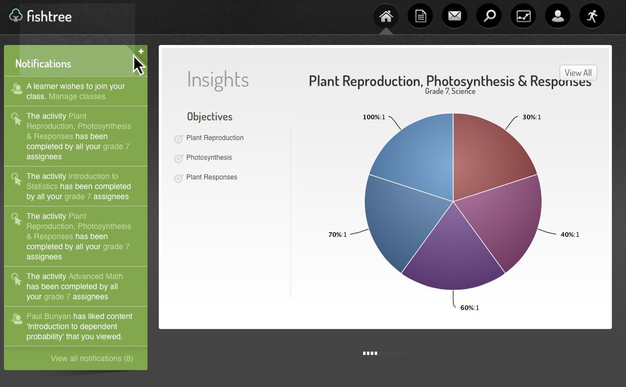
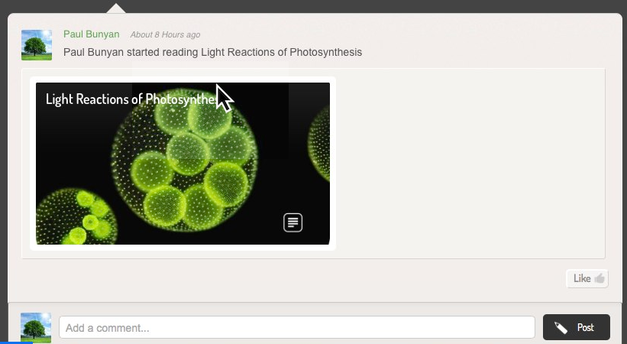

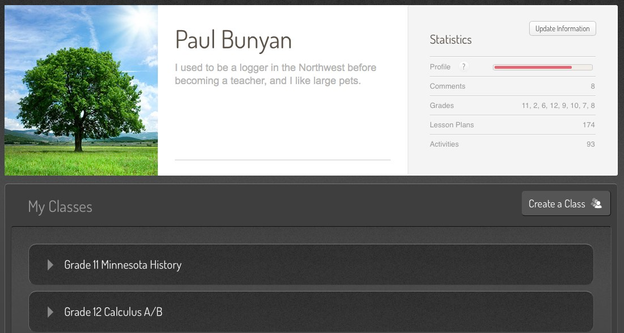
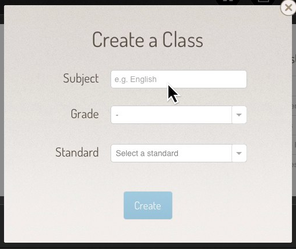
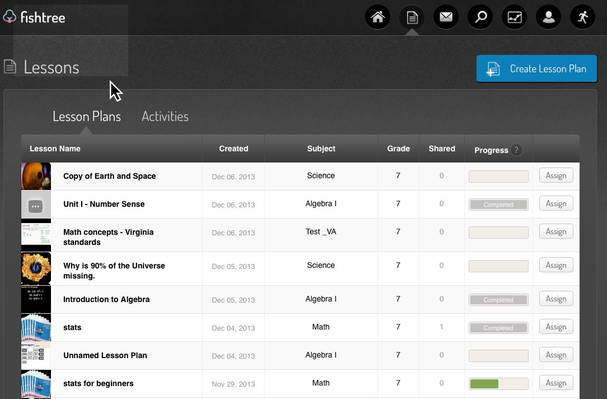
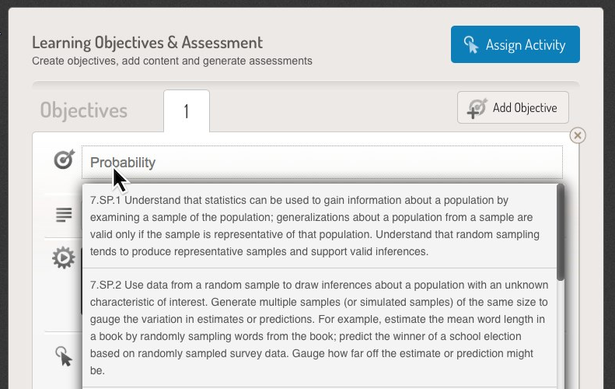
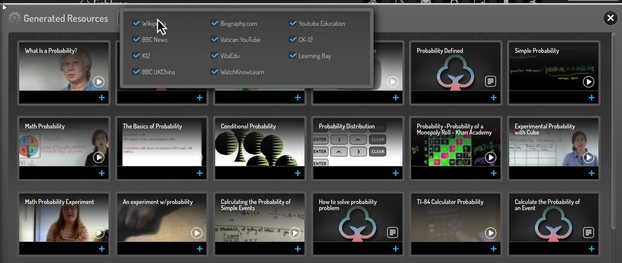
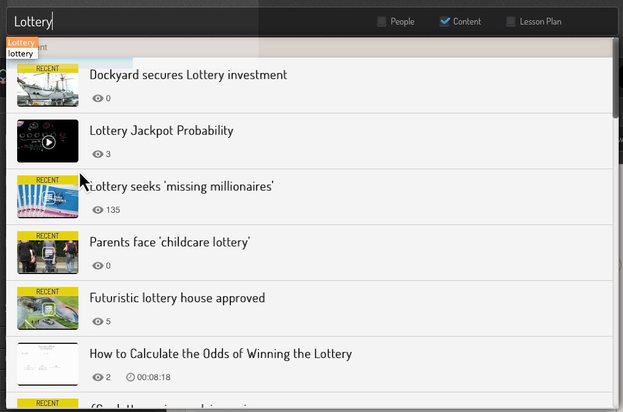
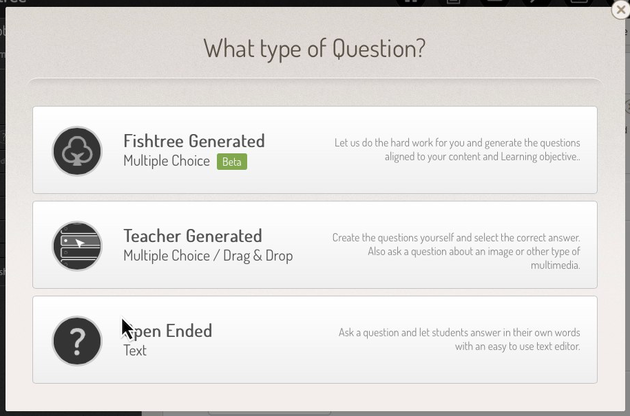
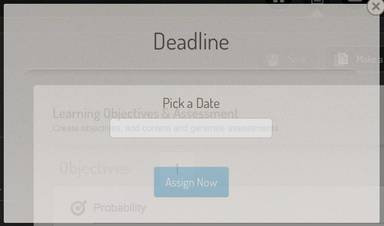
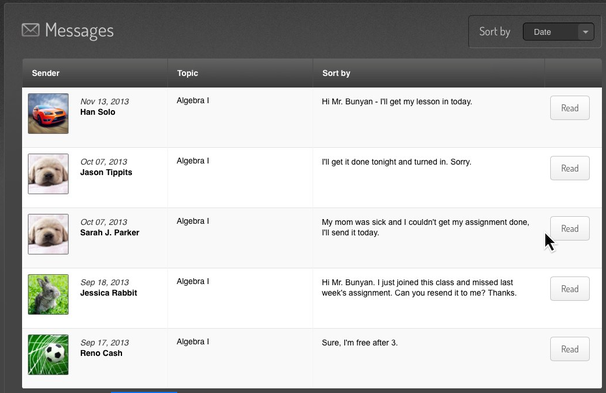
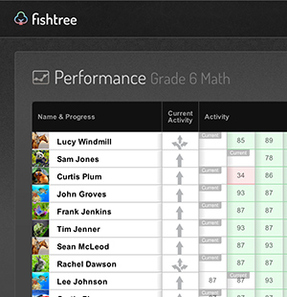
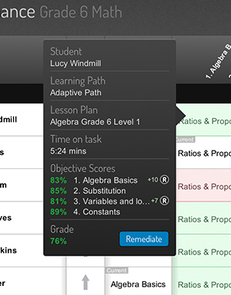
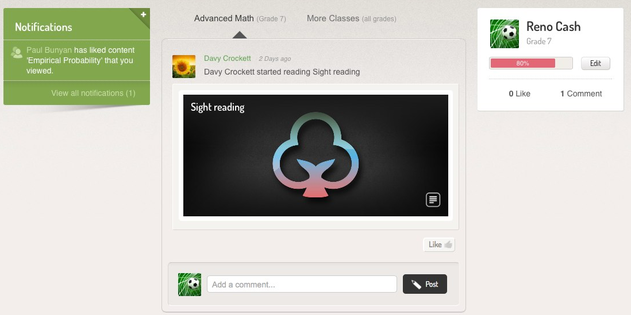
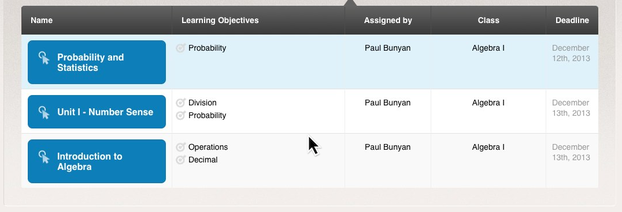
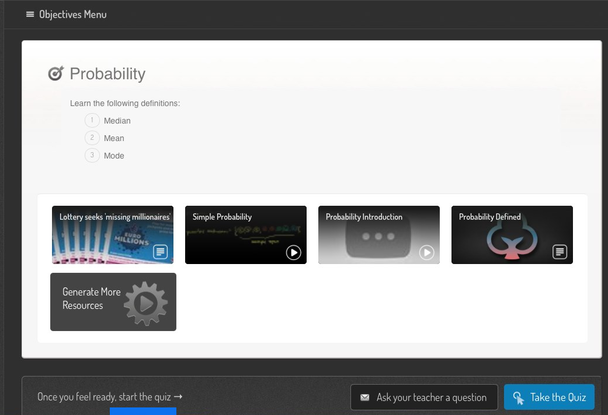
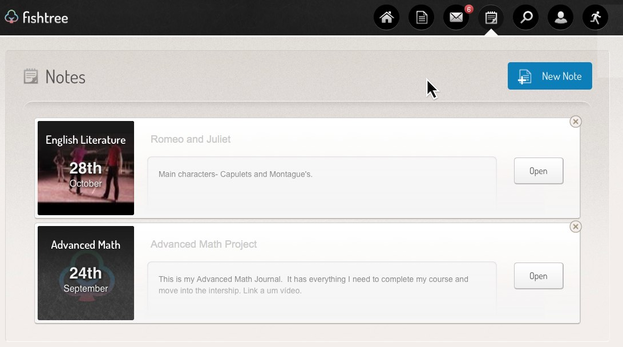














 RSS Feed
RSS Feed
