The FileLab Suite

The FileLab suite consists of three free web apps: A video editor, an audio editor, and a window's cleaner. Since this review is for classroom purposes, it will only focus on the video and audio editor, although the window cleaner tool is great if you're looking for something to help you organize and backup your PC.
The FileLab Video Editor
When you launch the video editor, it will ask you to install the FileLab plugin. Once it's installed you'll get this screen (click the image for a larger version):
Before going further, make sure you create an account so you can save your work, and then get started uploading files! All major file types for video and audio are supported (I couldn't find a single type that wasn't supported, but if you have trouble try using freemake video converter to change your file to a more traditional type like .mp4, .avi, .mkv, or .mov)
After uploading my clips I came across the one downside of FileLab. Most video editing programs have a section/tab where you can manage your imported clips, but that's not the case with FileLab.
When you've got all your clips up and in the right order, just drag the effects, transitions, and titles to wherever you want them and that's all there is to it! The only thing that's a little tricky is adding audio tracks.

You can also control the transparency/volume level of overlay clip as well as the rotation.
The FileLab Audio Editor
Next, select the area of the file you want to edit, choose your effect and Voila! That's it!
You've also got a tab for generating silence, noise, signals, or chirps if that's what you're in the mood for. When you're all finished, click the "Make Audio" button at the top right.
You'll see the final screen where you can pick your audio format, choose the output path, and choose "Make Audio File"

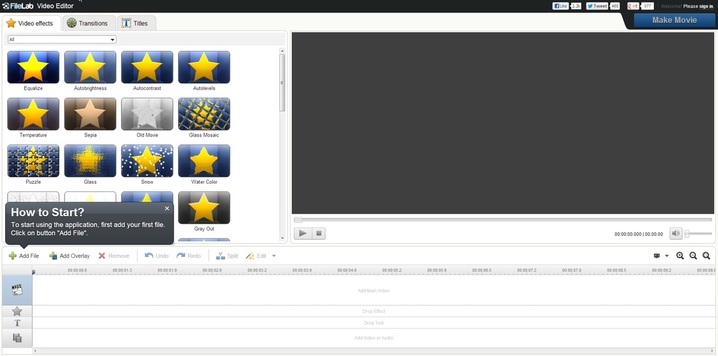

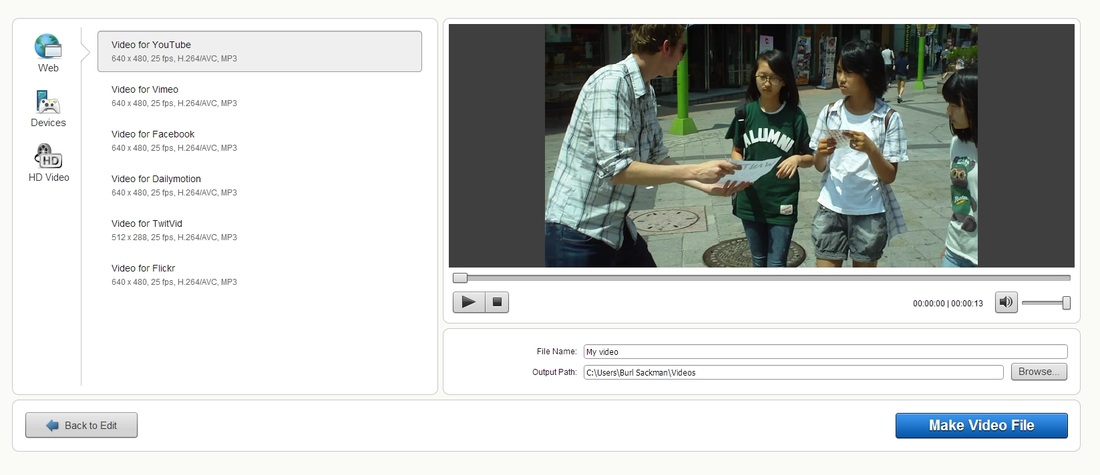
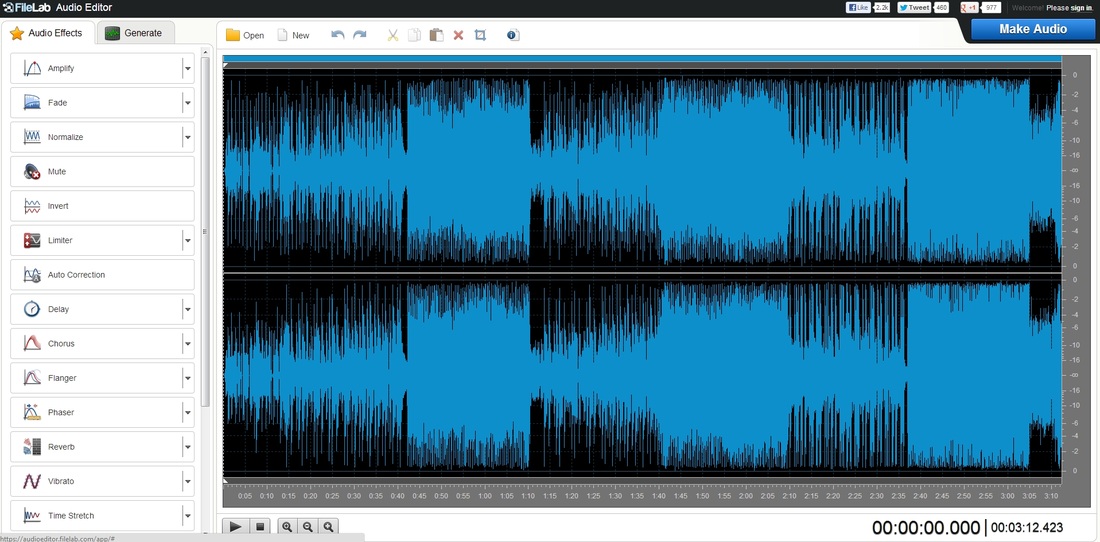
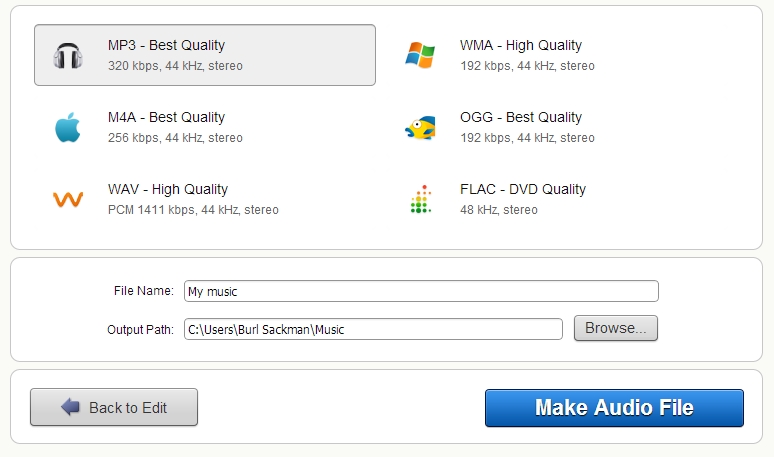
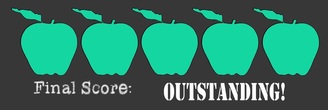













 RSS Feed
RSS Feed
