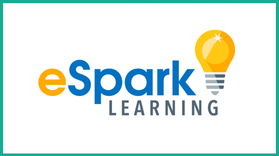
At the school/district level, eSpark includes student licenses as well as professional development and on-going support.
We’ll dig into the overall structure and design of eSpark for students below, but first, let’s talk about what eSpark looks from a teacher or admin perspective.
To begin, eSpark is able to differentiate its content to specific student needs based on student performance data. The eSpark team can either import that data for you (from standardized tests like the NWEA MAP, STAR Assessments, or i-Ready), or if you’re an individual teacher and don’t have access to that data, students can take a placement quiz when they first log in.
In addition to importing student data, eSpark can also import and setup student rosters, or teachers can manually add those in. eSpark also syncs with Google Classroom for classrooms and schools that are using that system.
In the end, regardless of if you’re a single classroom teacher, a school, or a whole district, it’s easy to get your students imported and placed within the eSpark system.
Once students are imported and placed within eSpark, the system can automatically run based on students’ individual skill gaps, or teachers can manually assign lessons (or “quests”) to individual students, small groups, or the whole class.
This can all be done from the teacher dashboard, along with tracking whole group or individual performance. Teachers can also check out what students are seeing in the “student view” option, and adjust individual learning goals for each student. The video below provides an in depth overview and tutorial of teacher dashboard for those interested in digging deeper.
Once students have received a quest (either automatically based on their specific needs, or manually from the teacher) they will follow a standard quest format.
Depending on if the student is pK-2 or 3-5 they will see a different interface (more directed for pK-2 vs. more open-ended for 3-5) but the basic format of the quests is still the same, and each quest is built around a single Common Core Standard.
- Pre-Quiz - If students receive a 100% they will automatically move onto the next skill.
- Framing video - Provides an overview of the topic.
- Videos and Activities - These include videos, eBooks, animations, etc. and are often drawn from third-party content providers.
- Interactive Questions - Drag and drop, fill in the blank, etc.
- Post-Quiz - Measures student learning gains.
- Creative Challenge - Students re-teach what they learned and record video on their device that’s uploaded to teacher dashboard where the teacher can watch and provide feedback
- Celebration!
By far my favorite part is the creative challenge, where students record a video of themselves re-teaching the concept. In my own K-5 experiences, asking students to re-teach topics was always one of the most effective (and enjoyable) ways of assessing student understanding. Plus, it’s great that the teacher can provide immediate feedback to the student through the platform as well.
You can see an example of a student response here.
As students move through quests, the teacher can monitor student progress, and intervene if students are struggling with a particular topic. Data can be tracked at the individual and classroom level, and administrators can also get analytics at the school/district level as well.
In addition to using the dashboard to track performance, teachers get two weekly email updates: (1) A generic progress report on how everyone is doing and (2) A small group suggestion, based on students who are struggling with the same skill. I think this is a wonderful feature, since many teachers don’t have time to dig into analytics on a regular basis, and this way, they can still receive a quick snapshot of who is struggling with a particular topic.
This video talks more about how teachers can use eSpark and student data to identify and intervene with struggling students:
eSpark also has support and scaffolding for ESL students, and offers a variety of features to make their content more accessible. The eSpark platform offers visual vocabulary, conversation practice, and audio support for ESL students, and you can read more about what these features look like here. Plus, this case study from San Jose, CA offers additional insight into what their ESL approach looks like in action.
In terms of the professional development and on-going support that is offered, eSpark works with you to set your district vision and customize the professional development to your district needs. Their support team is available 24/7 for any support needs.
And in terms of school/district pricing, pricing varies based on the number of student licenses for your school/district, and Professional Development is a separate cost based on the type (self-paced, virtual webinar, in-person) and number of teachers.
Overall, I’m a big fan of eSpark, particularly in terms of their flexibility. eSpark can be easily integrated across a variety of contexts (individual, small group, stations, whole class), and the content will be automatically differentiated to meet students’ unique learning needs. I think the quest structure is an engaging approach, that also helps reinforce new skills in a variety of ways, and I appreciate the distinction in the interface between pK-2 and 3-5 students. Plus, the support for ESL students is excellent, as are the variety of data and analytics that teachers can use to track student performance.
For teachers looking for a supplemental resource to help students fill skill gaps in math and reading, I absolutely recommend signing up for the year free trial to see if eSpark is a good fit for your classroom. And at the school/district level, you can contact the eSpark team for demos and more details!
I was not compensated for writing this review.

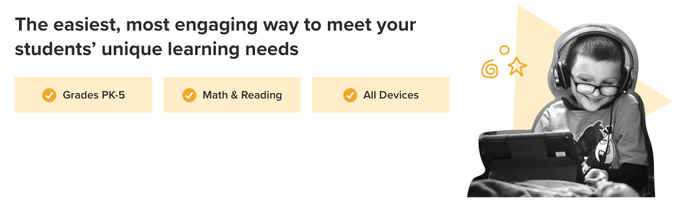
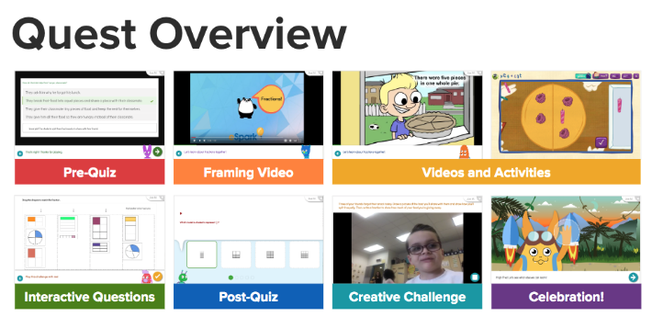
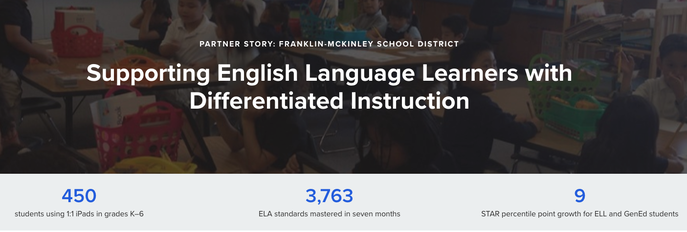














 RSS Feed
RSS Feed
