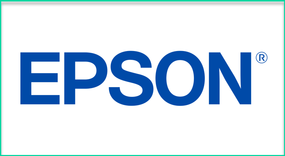
While the cost may be prohibitive for some schools to consider, if you are in the market for new projectors, I absolutely recommend considering the Epson 600 Series.
As shown in the video, there’s a lot included in the 600 series, beyond just an interactive projector. You also get access to SMART notebook software, so you can create and use interactive SMART activities, as well as mirroring software that lets you push out your screen to student devices, or allow students to share what’s on their screens, regardless of the OS.
If you are working on setting up one of the BrightLink 600 Series Projectors (as I was), the Epson team also has a series of video tutorials which turned out to be much more helpful than the included manual. Not that the manual was a bad resource, I just found it much easier to follow along with video tutorials.
Speaking of setup, I was surprised how straightforward and easy the setup was, as it’s been a few years since I’ve had to hook up an interactive projector. Setting up the projector was as easy as plugging it into the wall, and then plugging in my PC via an HDMI cable. I opted to run it from a table, rather than mounting it, so I can’t speak to the mounting process. However, all the mounting hardware is included with the projector, and the video tutorials mentioned above go into depth about how you can mount it.
From there, setting up the Touch Module was also fairly straightforward, as it includes magnets on the back, so if you’re attaching it to most whiteboards, you won’t even need to mount it on the wall. From there, it’s just running some cables and going through the setup screen on the projector, which was also straightforward (and covered in the video tutorial above as well).
Once I had the projector up and running, I was impressed not only with the image quality (which was incredibly sharp), but also with the accuracy of using my fingers and the digital pen that was included. I’ve had some bad experiences with Mimio Boards and SMARTboards where the pen never quite aligned completely, which was something this Epson BrightLink didn’t have any issues with.
I also greatly appreciate the included wall mounted control panel which allows teachers to easily switch inputs or turn off the projector without needing the remote. I can’t tell you how many times I’ve been scrambling around trying to find my projector remote, and something like this would have been incredibly helpful and time saving. It’s a simple idea, but one that can make life in the digital classroom a little bit easier. You can also plug in a USB flash drive and open up files directly from the projector (including JPEGS, PNGS, and most other image types).
Getting more into the specs of the projector, the bulbs are designed to last 10,000 hours at 4,400 lumens. Obviously I wasn’t able to test out the full 10,000 hour usage, but our local school district has been using one of these in their tech admin office for the past few months and have had absolutely no issues. Of course, they’re also nowhere near the 10,000 hour mark, but it’s off to a great start. For those interested in exploring the full specs, you can check out the brochure here.
For those interested, another great resource to check out is the Pro AV demo of the 697Ui which covers most of the new features. As I mentioned above, there’s a whole lot to like about what’s included. Being able to split screens between your desktop view and the whiteboard view is great, as is the ability to quickly change between a variety of backgrounds that might be needed.
On top of that, sharing out your screen, and being able to have students share their screens is something I’ve never seen included in an interactive projector before, and it opens up a lot of wonderful possibilities for collaboration.
Shown around the 2:50 mark in the video above, you can also see the built in features like the spotlight, or screen cover, which would let you show only parts of your screen while keeping the rest hidden. Those types of features are so useful to include in a projector, yet rarely done so, and teachers are usually left having to use other apps or programs to do those types of activities. In addition to what is listed above, the projector also features:
- WUXGA full HD resolution
- Wi-Fi included
- Miracast support
- PC-free emailing, saving, and printing of whiteboard content
- Enterprise level security
- Touch enabled split screen (just touch and open another window without having to use projector menu and hunt around)
- Remote desktop (ability for the projector to connect to a PC over the network and access files; even if the PC is in another room/campus location)
- DuoLink (ability to use two BrightLink 697Ui to create a massive, single interactive space up to 53”x 170”)
- iProjection with mobile moderator (allows up to 50 student devices to connect at once. Use iProjection app to wirelessly control the display of up to 4 student devices)
In short, the Epson BrightLink 697Ui is an incredibly feature-rich interactive projector that goes well beyond what typical projectors offer. The price point is high (MSRP $3,299 for the model I reviewed - however it’s only $2,499 through the BrightLink Futures program), but so is the quality. Not only are you able to interact using pens or fingers, but the ability to collaborate with your students by sharing screens, or having them write on the screen from their own device is a huge bonus, and it eliminates the need for additional software purchases that allow for that functionality.
At ISTE 2017, Epson launched the BrightLink 710Ui, the world’s first 3LCD interactive laser projector for K-12 classrooms. With many similar interactivity features as the BrightLink 696Ui, the BrightLink 710Ui leverages Epson’s proprietary 3LCD technology and integrated laser light source to deliver outstanding image quality, durability and reliability. The laser light source also offers a dynamic contrast ratio of up to 2,500,000:1, up to 20,000 hours of virtually maintenance free operation and instant ON/OFF.
Overall, if you’re able to cover the cost, the Epson BrightLink 697Ui is an excellent classroom projector that offers a wide range of functionality not typically seen from other projectors. The BrightLink 697Ui is an excellent projector solution for the K-12 classroom, that I absolutely recommend. Plus, if you're looking to never (or nearly never) replace a bulb again, the 710Ui is an excellent option.
The opinions expressed in this review are my own.
I was not compensated for writing this review.
I received a demo BrightLink 697Ui for the duration of the review.


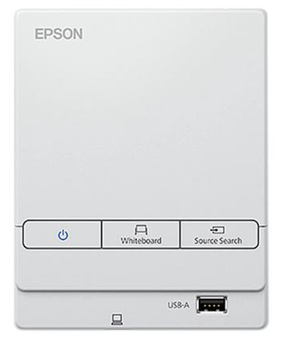















 RSS Feed
RSS Feed
