
They offer free as well as paid plans, and they’re a great classroom resource, so let’s take a look.
And, in case you’d like to see what a finished emaze looks like, here’s one to check out:
If you’re familiar with Prezi, the above emaze might seem similar, where you’re essentially moving through the presentation canvas. One of the really nice things about emaze is that you can create presentations like that, which involve movement, or you can create traditional presentations that are more akin to a PowerPoint.
Regardless of which one you choose, you’ll be able to start from one of their many predesigned templates. Or if you’d rather start from PowerPoint, you can quickly import your pre-made PowerPoint presentation and convert it into any emaze template that you’d like.
Once you’ve selected the template you’d like to work with (and picked your custom color options), you’ll jump into the presentation builder. The general layout is pretty typical, you’ve got your slides on your left, and you can add in text, images, media, shapes, and charts from the top menu. Once you select an item in the editor, you’ll also see additional options for customizing whatever you’ve selected.
One of my favorite features in emaze is the ability to easily embed media of any kind, including HTML widgets. This way, if your students create something on another site (like PowToons or Piktochart or any side that gives you an embed code), you can copy and paste that into your presentation without any issues.
For the chart feature, you can also import data directly from Excel as well, which makes adding in data visualizations really simple.
Plus, they’ve got a nice collection of ready to use shapes which you can also add in to your presentation to spice things up where needed.
With that being said, you may not need to do a whole lot of customization, as each presentation template comes with numerous slide possibilities. It’s really simple to create a professional and visually compelling presentation quickly and using the templates that are already built in. Of course, you always have the option to customize the presentations as much as needed.
Once you’ve finished creating your presentation, you can download it in a variety of formats (if you’ve sprung for the additional Pro plan), or share it out with a link, embed code, or through social media.
For those with free accounts, all presentations created will be public, which may potentially be a downside for classroom use. That being said, there are an enormous range of educational presentations made by students and teachers in the emaze gallery because of this. If you do have a paid plan, then you’ll be able to set privacy options for your presentation as well.
Each presentation also has audience insights available as well, so you can get a detailed report on who has seen your slides, where viewers are coming from, and so on. This could be really fun for students to see if people from around the US or world have been viewing their presentation, and can also help to springboard a conversation about digital citizenship as well.
Overall, emaze is an excellent and easy to use presentation builder that offers visually compelling templates. The ability to embed media of any kind is also an enormous benefit and allows students to integrate projects they’ve created on a wide variety of apps and sites. Additionally, the ability to create professional looking presentations from a great collection of templates and pre-made slides can be really handy if you’re wanting students to build a quick, but still well-designed presentation.
I’ve recommended emaze to the preservice teachers I work with, and they’ve all been excited about the resource and loved the way their presentations looked and how easy it was to work with. In short, if you’re looking for an easy to use presentation builder, with lots of great features, I definitely recommend giving the free plan of emaze a try in your classroom!
The opinions expressed in this review are my own
I was not compensated for writing this review


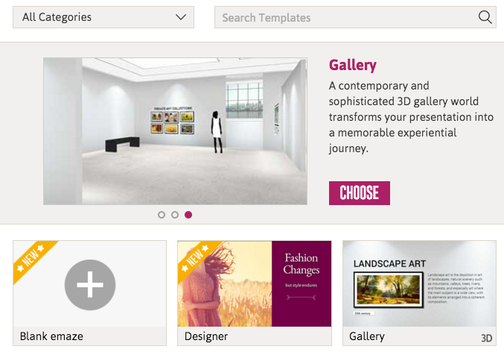
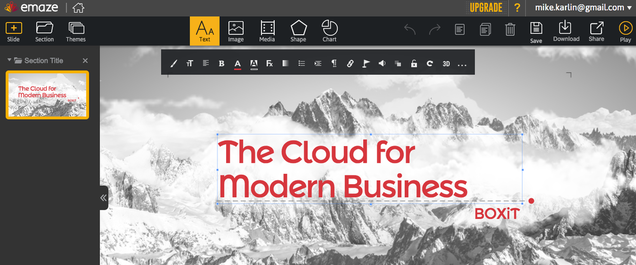
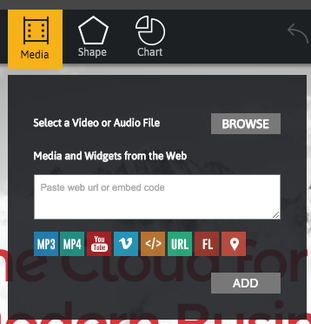
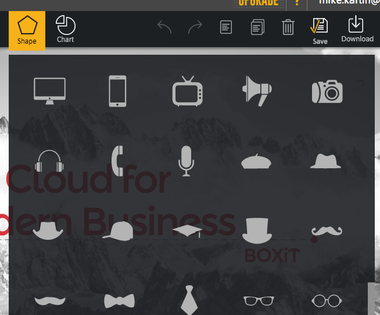
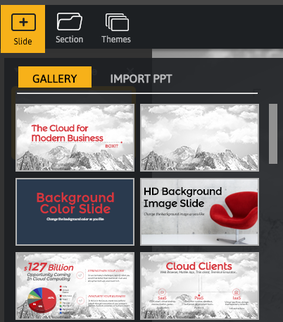
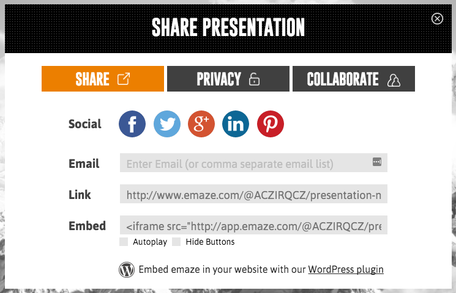
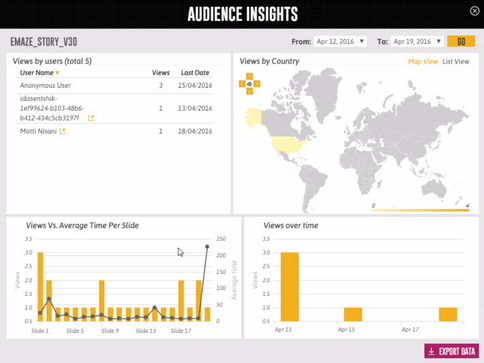














 RSS Feed
RSS Feed
