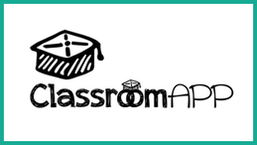
As mentioned in the video, there is a lot that ClassroomAPP covers. From standards-based assessments and reporting, to controlling students’ screens and devices, to integration with third party tools and apps, ClassroomAPP covers all that and a whole lot more. Throughout this review we’ll touch briefly on most of these, but it’s important to note that this is an excellent tool not just for classroom teachers, but also for admins, counselors, students, and even parents.
You can also access ClassroomAPP’s most recent brochure here, which provides additional details on what each of these features looks like in action.
And while ClassroomAPP does offer a ton in terms of features, what I like most about the platform is that it never feels overwhelming, difficult to use, or hard to find what you’re looking for. Their team has done a great job creating a platform that is robust, but still user friendly and easy to navigate.
Typically, ClassroomAPP is licensed at the school or district level, so all the courses and student enrollments will be setup already when a teacher logs in for the first time.
But even when that’s not the case, students and courses are easy to set up manually at the teacher level, or they can be imported from Google Classroom, Clever, or most common SISs as well.
For teachers and students, ClassroomAPP is split between two parts: The “Dashboard” and the “Application.” The Dashboard is used for live class sessions, and the Application is basically used for everything else (course management, assessment and assignment creation, communication, etc).
The Dashboard is a great place to start in order to see what a class session with ClassroomAPP actually looks like in action. The video below shows the getting started process, and provides a first look at the Dashboard, which is launched via a required Chrome / MS Edge extension. This extension is what allows teachers to see student screens, send out direct links during a class session, and lockdown student browsers as well.
Using the Dashboard (which requires the aforementioned Chrome or Edge extension), teachers can quickly share any site they’re on with their students. They can force students onto that site (way easier than having students type in a link!), lock a student on a specific site, see what they’re currently looking at on their device, or adjust web filters on the fly.
One of my favorite parts of the Dashboard is that you can even control the volume of students’ devices. For any teacher who has ever had 30 YouTube videos all load at once, you know what a lifesaver this feature can be!
Plus, you can send different sites and links to different students, which makes ClassroomAPP a great tool for differentiation as well!
Additionally, one of the main challenges for many schools and students at home is bandwidth. ClassroomAPP is designed to be a low-bandwidth application (it caches in your browser to help in low bandwidth situations). You can also deploy a local server in your school or district to make it accessible offline if you are in a remote location far from good internet access.
In addition to the Dashboard, there is the actual “Application” part of ClassroomAPP, which is accessed by logging in on their website, or by clicking ClassroomAPP in the Dashboard.
The home page of the Application is the “Instructor Panel” where teachers can access and do anything they need to do outside of live sessions. You can access and share any apps that have been added by your school or district admin. You can send out course codes to students. And you can access support wizards and tutorials.
However the place where teachers will be spending most of the time is “My Courses.” This is where you can create, edit, and share content of all types. You can share resources of any type, create or import assessments, have chats with students, access the gradebook, create reports, and anything else you might need. This video below provides an overview of what this looks like in action:
For those looking for a deeper dive into the Dashboard, the Application, or how Video Calling works through the system for remote class sessions, the ClassroomAPP video page has additional tutorials and overviews.
On the Admin side, school administrators / IT staff have the ability to set up courses and import students, and set up third party integrations, as you would expect.
Plus, deep reporting gives anyone the information they need at their fingertips. From performance, to usage analysis, as well as safety and wellness (students browsing violent sites or suicide-related sites for example).
But one of my favorite features here is the ROI analysis, which provides detailed analytics into what third party apps and integrations are being used, and how often students and teachers are accessing them.
This can be incredibly beneficial in order to get a snapshot of school or district-wide activity to see what is actually beneficial and being implemented at the classroom level.
For parents, they are granted free access to ClassroomAPP and can access any materials or resources that teachers have marked as available. This can include grades, assignments, or any other course material that may be beneficial. Parents can also chat with teachers through ClassroomAPP, making the platform a communication hub as well. Parents can see student performance live or even create reports to closely monitor their kids’ performance.
For professional development, ClassroomAPP offers the built-in tools needed for delivering on-site and remote training. A challenge faced by schools and districts is bringing all teachers together in one place. ClassroomAPP allows you to streamline the delivery, administer online webinars (e.g. by grade-levels), and record them in your archives for new teachers, and then verify participation or viewing of recordings.
Finally, in terms of pricing ClassroomAPP is priced at $10 per student for schools with 400 students or less, with deep discounts for larger schools.
Overall, I really like what ClassroomAPP has to offer. ClassroomAPP does an excellent job combining all these features and services into a single platform, while still making it easy to use and navigate. As with any platform that controls student devices, there are some limitations (have to use Chrome or Microsoft Edge in this case), but that is to be expected. And the consolidation of such a wide range of digital tools and features easily makes up for that limitation.
If you’re searching for a new tool that can help integrate and improve on your current digital practices and processes, I recommend signing up for a free trial of ClassroomApp to see if it’s a good fit for your school or district!
I was not compensated for writing this review.
Due to COVID-19, I was only able to test in remote settings.

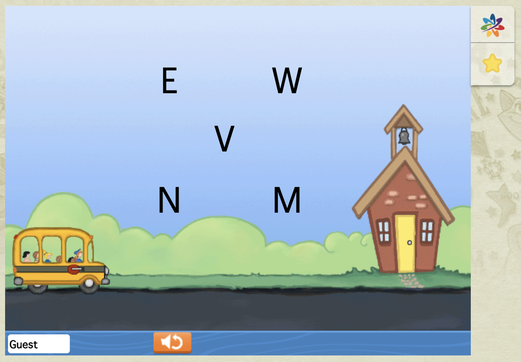
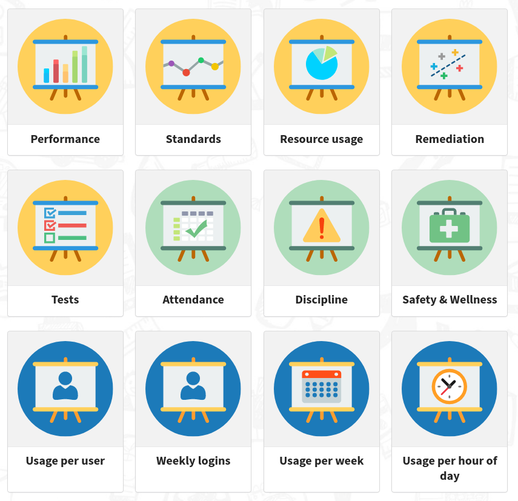
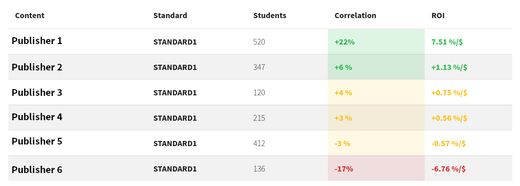














 RSS Feed
RSS Feed
