
If you’re in a 1:1 situation, working with carts or computer labs, or in a BYOD environment, it’s an excellent resource. Let’s take a look!
What makes ClassHub incredibly powerful, is that it covers every type of device and operating system except Android (which currently make up less than 3% of current classroom devices). So if you have some students using Chromebooks, others using iPads, and others on a Mac or Windows PC, you’re still covered. Plus, ClassHub integrates with Clever, so schools can easily import all their SIS information into the application.
The way ClassHub handles this is by being an application that students log into, regardless of the device they’re on. Plus, once a student has logged into the app, they won’t be able to log back out. The teacher can also see who is and who isn’t connected from the home dashboard, and can then go make sure that student gets connected. In any device management solution there are issues like this (e.g., students using their own data plan/hotspot instead of the school wifi), and I think the way ClassHub handles this works particularly well.
Teachers also have the ability to lock individual devices, or the entire class, so that students will only see a padlock. Not only can this be helpful in stopping students if they are on a site or using an application that they shouldn’t be, but it’s also great for managing transitions.
Teachers can also push out specific webpages or lock students into specific apps. So a teacher could lock all the devices, and while they are explaining what comes next in the lesson, they could push out a website to all the students, or lock them into a certain app, so that when the devices become unlocked, students are already where they need to be for the next part of the lesson. As someone who has spent a significant amount of classroom time just trying to get students all onto the same webpage, this is always incredibly helpful.
ClassHub gives teachers the ability to send out individual or group messages to their class. I really love this feature, as it allows the teachers to send out a message to an individual student (maybe for redirection), but it doesn’t have to interrupt the entire flow of the class. Similarly, you can send out lesson updates, or things like “Hey, we have 5 minutes left” without interrupting the workflow of students as well.
In addition to being able to lock students within a specific app, teachers can (on iOS and Chromebooks) add and remove applications from devices. For any teacher who has had to go through the IT department just to get an application added to a device, this is a wonderful feature. And the ability to remove applications that are no longer needed, or that are distractions, is great as well.
Finally, screen mirroring is also a major feature of ClassHub. Teachers can push out their screen to student devices (great if you’re not around a projector or you want them to be able to quickly see some type of information). But students can also share out their screens. This can be done by the teacher requesting that a student share their screen, or students can request to share out their screens as well. Compared to asking an individual student to connect to an AirPlay or a Chromecast receiver, this is a much easier solution and allows for teachers and students to easily share their work and their progress with the class.
The only thing missing in my opinion is a feature that the team is already planning to add in, which is reporting. Getting detailed analytics on what sites students are visiting, and for how long, would be incredibly helpful. Fortunately, the team is aware of this need and that side of the application is under development. They will also be rolling out additional updates for the admin side to allow schools and districts to control whitelisted and blacklisted sites, and more features along those lines.
As for pricing, it depends on the volume you’re ordering, but it can range from $8 a device down to $2 a device. The other great thing about ClassHub is that schools can add new devices, or switch to different devices in their school, without needing to purchase or learn an entirely new device management system.
Overall, I’m a very big fan of ClassHub. The service provided by Squirrels applications is greatly needed, both in BYOD classrooms and throughout all types of 1:1 environments. While they don’t have reporting and analytics yet, I strongly believe that the features they do currently have make up for that. The ability to lock student devices, push out websites, add/remove/lock apps, and send out individual and group messages are all excellent.
Plus, the capacity for screen mirroring of both teacher and student devices opens up a lot of possibilities for sharing and collaborating within the classroom. If you’re interested in giving ClassHub a try, I absolutely recommend contacting their team for a demo of the application.
The opinions expressed in this review are my own.
I was not compensated for writing this review.

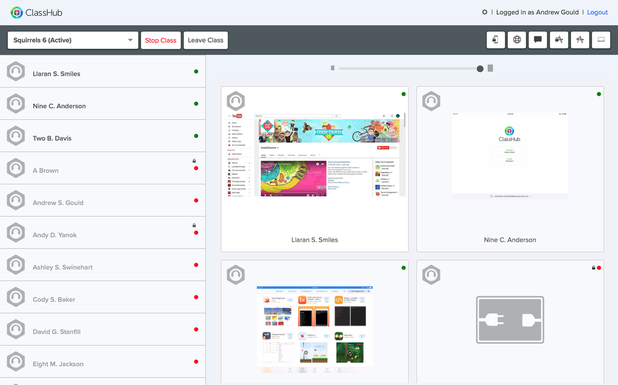
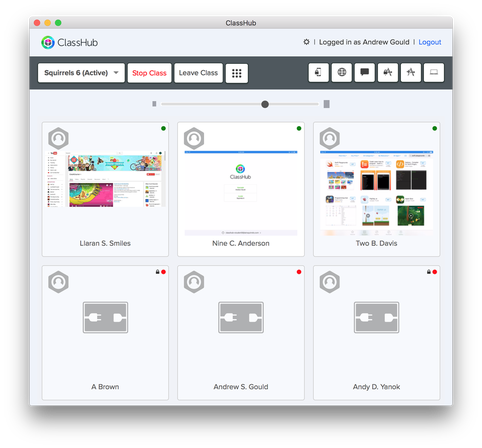

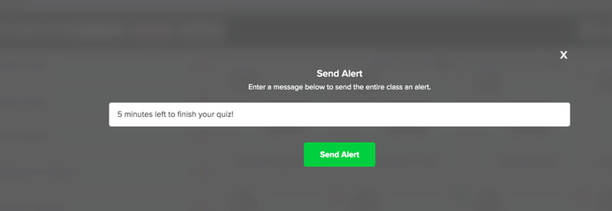
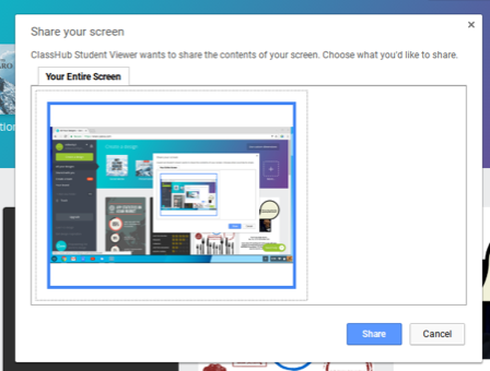














 RSS Feed
RSS Feed
