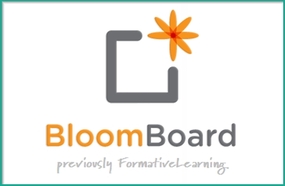
BloomBoard for Administrators
When administrators first log in to BloomBoard, they'll be presented with their Dashboard. From here, you can schedule observations, track individual teacher progress, look at reports and analysis (broken down by teacher or indicator), and explore and recommend resources for professional development.
So, let's say you want to schedule an observation of one of your teachers. You start by clicking the "Schedule an Observation" button, and then you'll be asked to select which teacher you'd like to observe (if you're going to use BloomBoard, your teachers will need to have accounts as well).
After you select the teacher you'll be observing, you will need to decide the observation type. Here, you have four options: Video Peer Rater; Video Observation; Informal Observation; and Formal Observation.
Once you've selected the type of observation, you'll need to actually schedule it by selecting a date and time. BloomBoard will also ask you to schedule a Pre and Post observation meeting with the teacher so you can discuss the details of the observation, collect evidence and artifacts, and reflect on the observation.
After your observation is all scheduled and set up, you'll be taken to a new screen that will help you keep track of all the elements of the observation. From here, you'll be able to upload evidence (like lesson plans or reflections), add ratings and indicators, and write your final review of the teacher. Plus, there's also a section for Teacher Self-Rating so that the teacher can evaluate him or herself as well.
Now that everything is scheduled and ready to go, you'll probably want to get that lesson plan from the teacher you're observing. Once you have it (in digital format) you can click on the Lesson Plan link to upload the plan to BloomBoard. From here, you'll be able to evaluate their lesson plan using the built in pre-conference rubric. You can even add comments and share the lesson plan with other administrators if need be.
Plus, if you don't like the rubrics included, you can customize it to meet district standards, or use one of the over 200 rubrics that have are currently being used by other districts.
Once you're finished examining their lesson plan (and any other artifacts or evidence) you'll be able to rate the plan's alignment to the indicators. This rating step also occurs after you complete your actual observation and after you complete your post-conference meeting. Plus, it's the same step the teachers take during their "Self Rating" as well:
So, that's the basics for formal and informal observations. You'll schedule your observation, upload evidence and lesson plans, and evaluate and rate the teacher based on the built-in rubrics and indicators. If you're doing a video observation, or if the teacher is having a peer video rater, there are a few unique features to check out.
After you schedule a video observation, you'll have the chance to upload the actual video. Then, while you're watching the video, you can add tags at specific times to make note of exactly when the teacher addressed certain indicators. It's a pretty awesome feature and makes it incredibly easy for everyone to see exactly when indicators were met.
And, when all the observing, reflecting, assessing, and rating are complete, the administrator can use the resources page to recommend specific professional development for the teacher. BloomBoard has an excellent collection of PD resources and they are organized by differentiation, literacy strategies, classroom management, and common core.
Plus, to help administrators keep everything organized and on track, there is also the Observation Status Dashboard which will let you know what you've already finished and what is still left to do.
Finally, I think the component that administrators will find most useful out of all this, is the data reporting section. From here, you can see exactly what indicators your staff is having trouble with and where teachers are meeting with success. You can view the school as a whole, or click on each individual indicator to see how specific teachers are doing. It's an excellent tool that makes data management and analysis much, much easier.
BloomBoard for Teachers
From the Dashboard you can see upcoming observations, create and manage goals, and update your "BloomList." A BloomList is basically a daily reminder of the professional development you're trying to accomplish. Once you complete an item on your BloomList, you'll be able to reflect and upload evidence to show that you've completed the task.
And your BloomList is slightly different from your Goals. Essentially, the Bloomlist is for professional development activities and reflections, and the goals are for specific things you would like to improve in your classroom (either through PD or on your own).
You can edit your goals from the Dashboard screen, but you can also enter the "Goal Planning" screen to edit your areas of strength and growth, as well as add new goals:
Plus, for each goal you can choose to "Add Details" and be taken to a new screen where you can decide which indicators your goal will address, how you will measure the achievement of your goal, and so on:
Finally, while observations aren't the main focus of the teacher side, you can take a look at your upcoming observations. BloomBoard does an excellent job of laying out exactly what you need to do before an observation occurs. They've got a great checklist that helps keep teachers on track with the tasks they need to finish:
Final Thoughts
After exploring BloomBoard for the past few days, I strongly believe that this resource would help with that problem. On top of being free, the service does a wonderful job of helping teachers and administrators stay organized and on top of professional growth. Plus, the BloomBoard Marketplace (mentioned in the video) is an excellent way to collaborate with other districts and find out what works and what doesn't.
Their system is incredibly easy to use and as a teacher, I really love the goal setting and professional growth aspects. I've used a lot of PD services over the years (PD360, Atomic Learning, etc.) with mixed results. Plus, those services come at a fairly high cost.
BloomBoard easily holds its own against these services and in fact, I would be inclined to recommend it over either of those. BloomBoard's collection of PD and learning resources is fairly extensive, and with the amount of free PD material available on the web, I would have a difficult time justifying an expensive service over BloomBoard.
Overall, if you're school is searching for a system to help manage teacher feedback and professional development, I highly recommend giving BloomBoard a look. You can find out more information on their website and you can email them to get started!

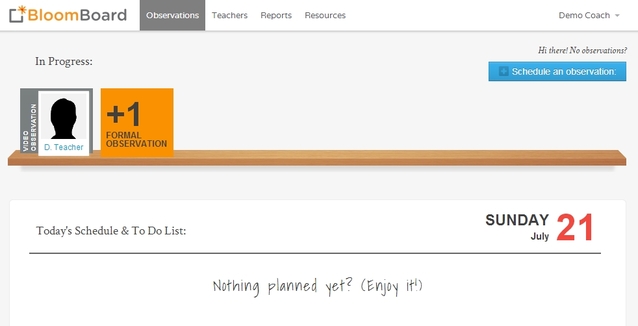
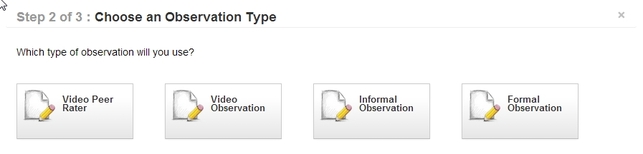
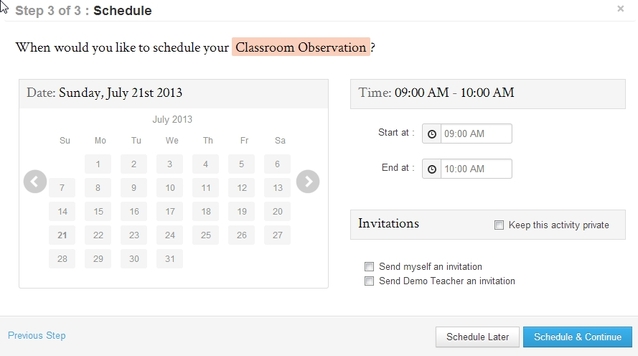
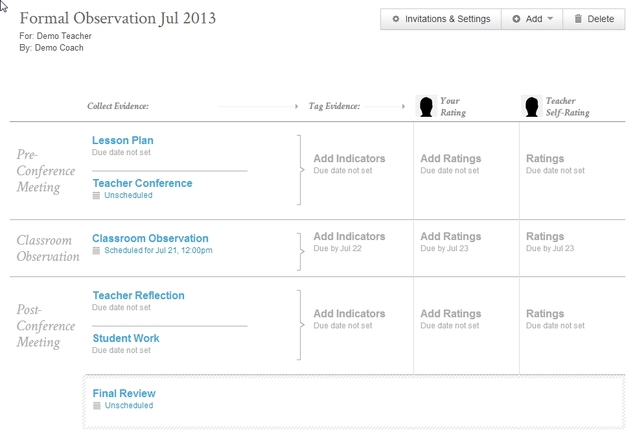
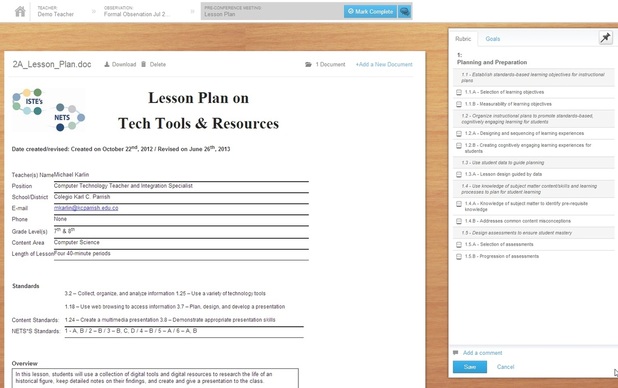
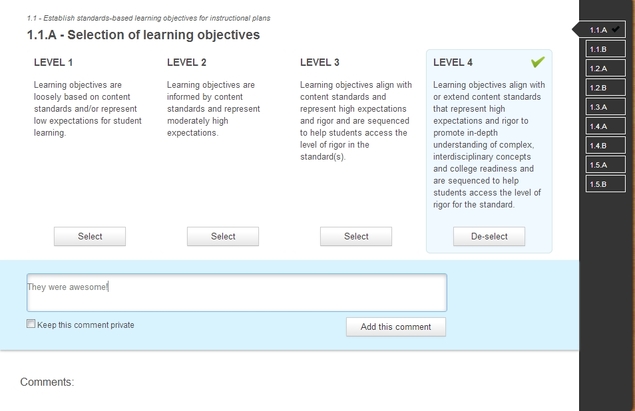
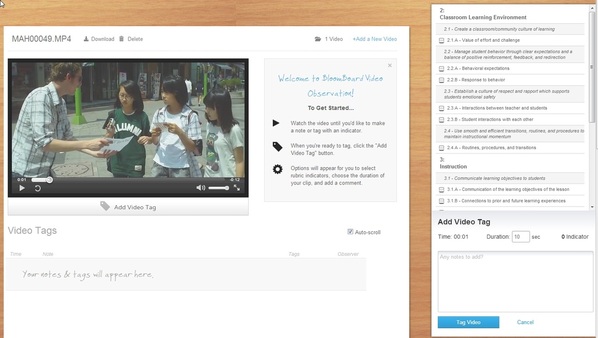
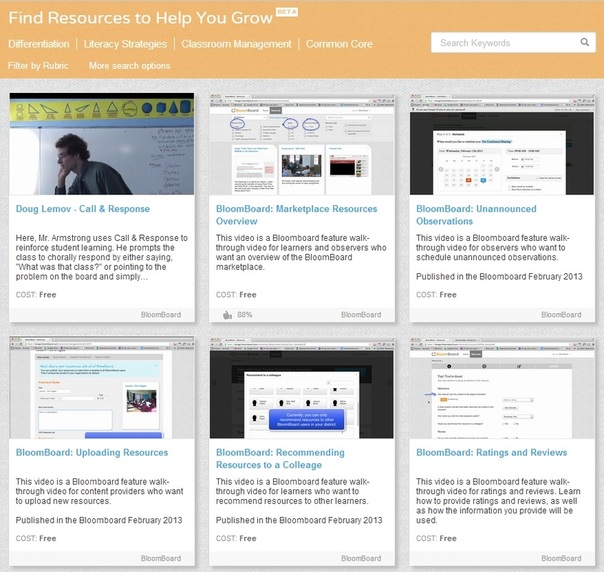
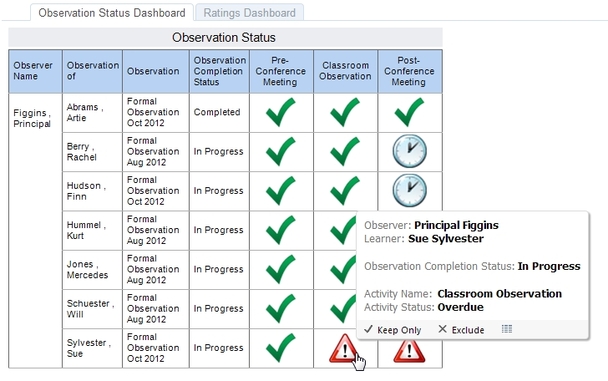
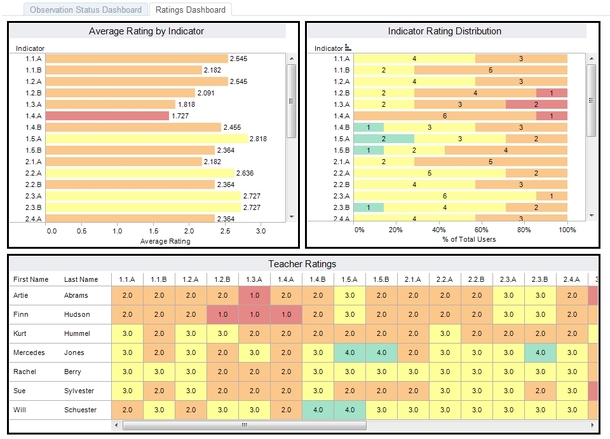
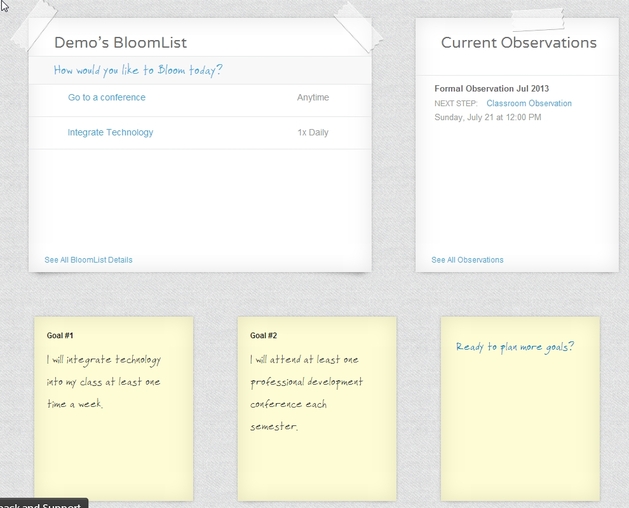
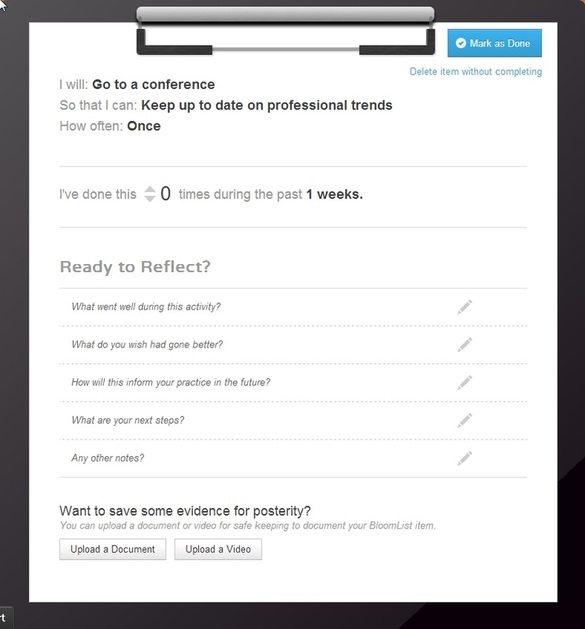
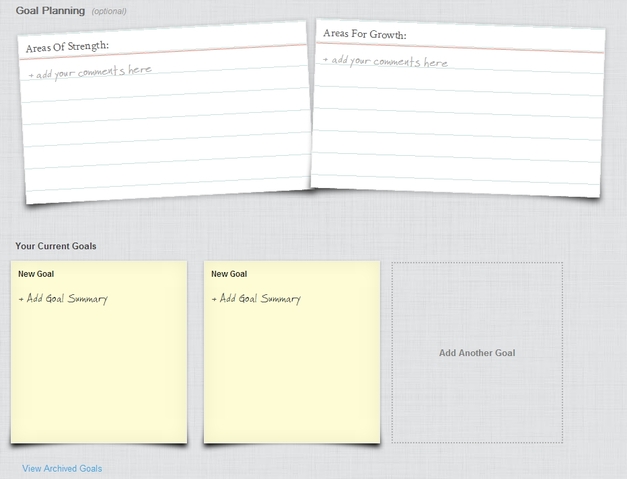
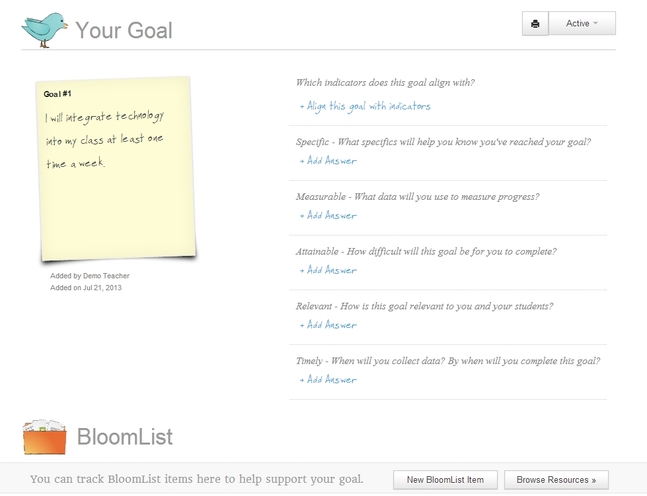
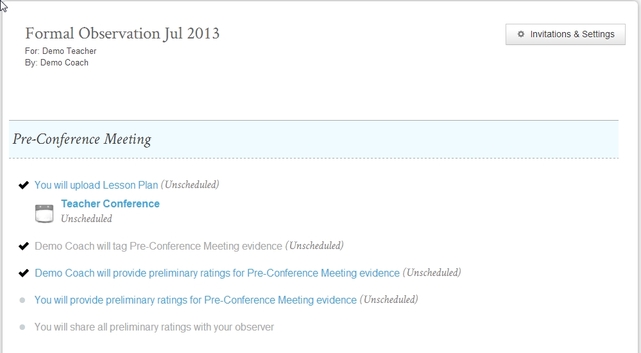














 RSS Feed
RSS Feed
